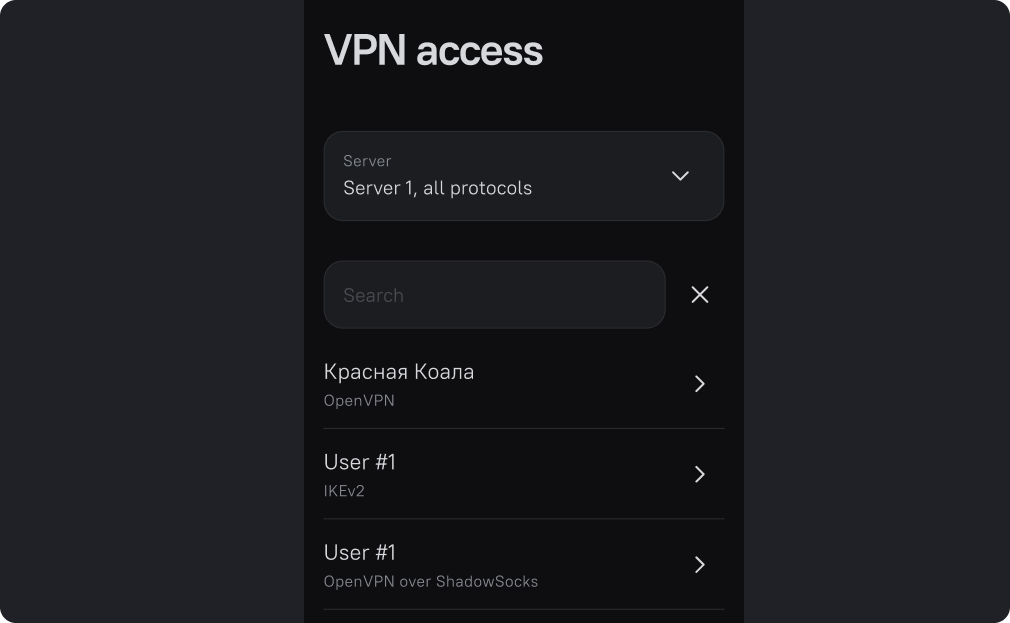Share the Connection
Share a connection means to give access to your VPN to another user.
You can give full access, with the ability to make changes on the server.
In this case, the person you share it with will be able to install and configure protocols and other Amnezia services.
Or you can grant access for connection only. In this case, the user you shared it with will be able to use your VPN.
use your VPN, but will not be able to change its settings and protocols.
If the user you shared full access to the server with deletes the protocol, or reinstalls it, you will not be able to connect to it until you reinstall it. Therefore, we recommend sharing full access only with your own devices.
Open the Amnezia home screen.
On the home screen, click on the share icon (in the middle) at the bottom.
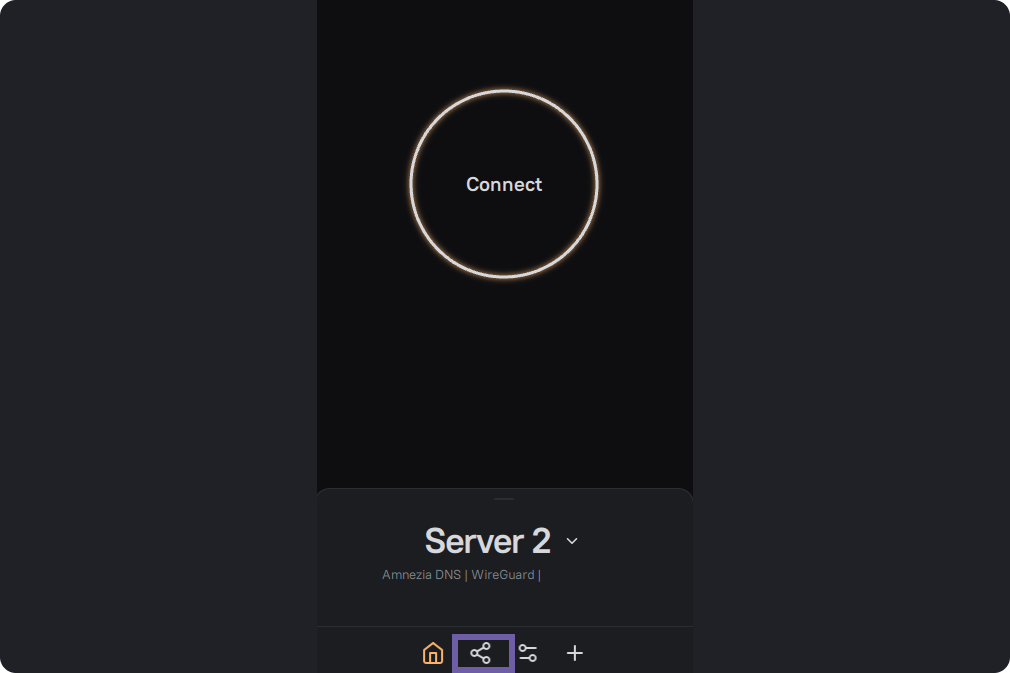
Next, you will be prompted to select the type of access you want to share:
- Server and protocol. Select which server and protocol you want to share.
- Connection format. You can share the connection for the Amnezia client, or only create and configure the VPN in the Amnezia application, and use it in other clients, such as OpenVPN Wireguard, Shadowsocks, etc.
Depending on the client for which you are creating the configuration, the file can have formats:
- .vpn - for Amnezia
- .conf - for Wireguard
- .ovpn - for OpenVPN
After selecting all the settings, click on the "Share" button.
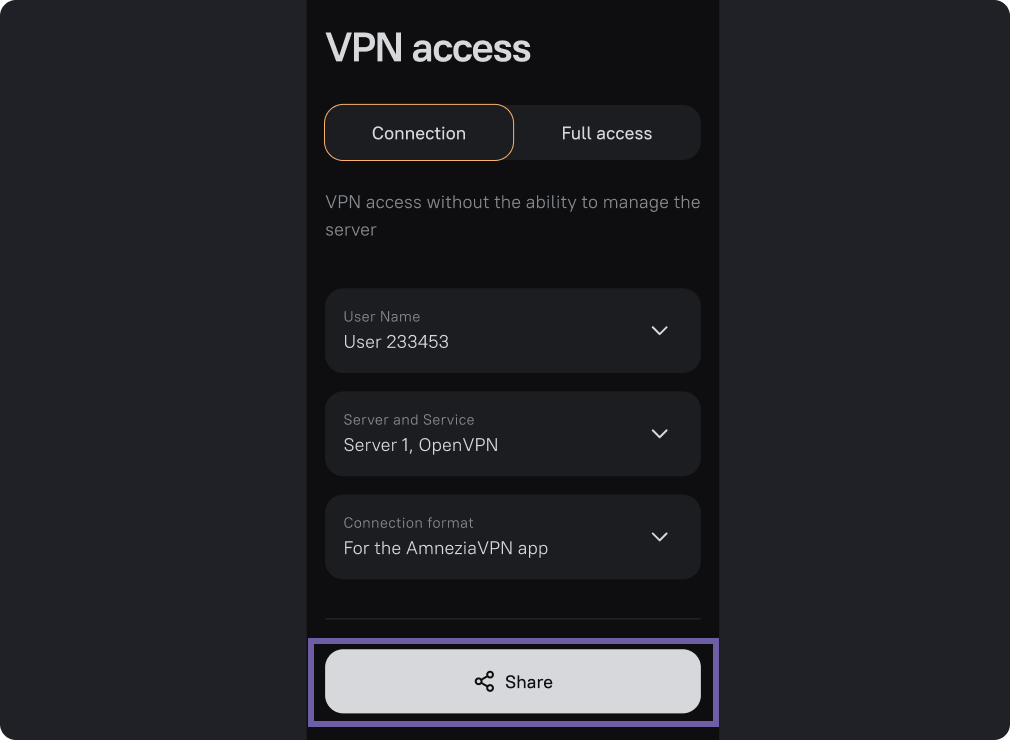
You can scan the QR-code, copy the code to the clipboard and share the key as text, or save the settings file by clicking "Share Settings".
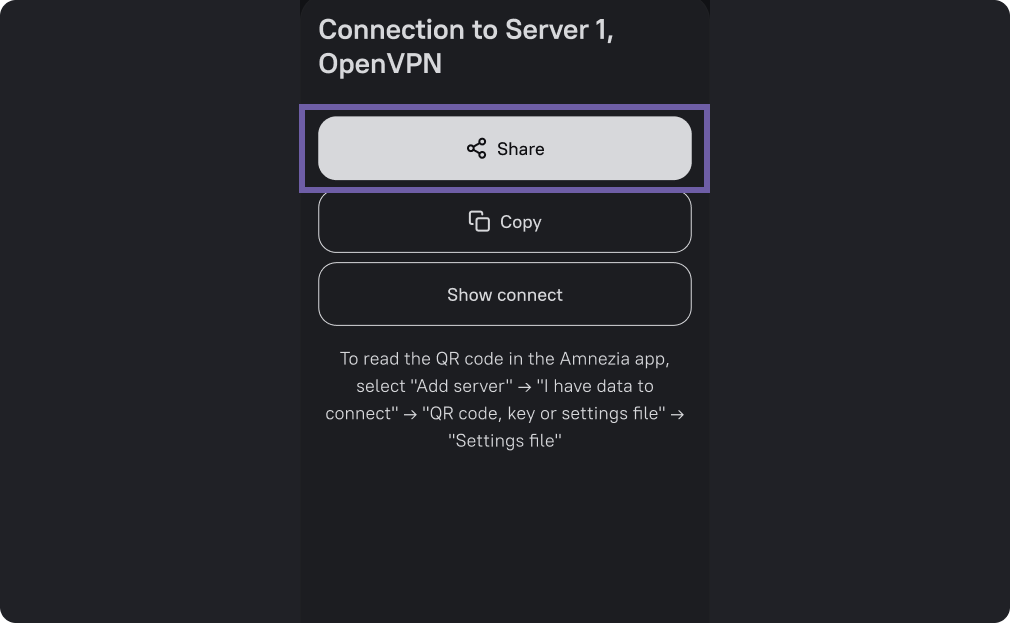
The user with whom you shared the configuration will be able to connect to the VPN through the Amnezia app, here you will find more detailed instructions: connection via QR code, text key, file , or alternative clients.
Now if you click on the "Share" icon from the home screen, you can see all the users you have shared the connection with.