Creating an SFTP File Store
In addition to creating and using VPNs, with Amnezia, you can deploy a file storage system on your virtual server. Open the Amnezia home screen. At the bottom, click on the settings icon.
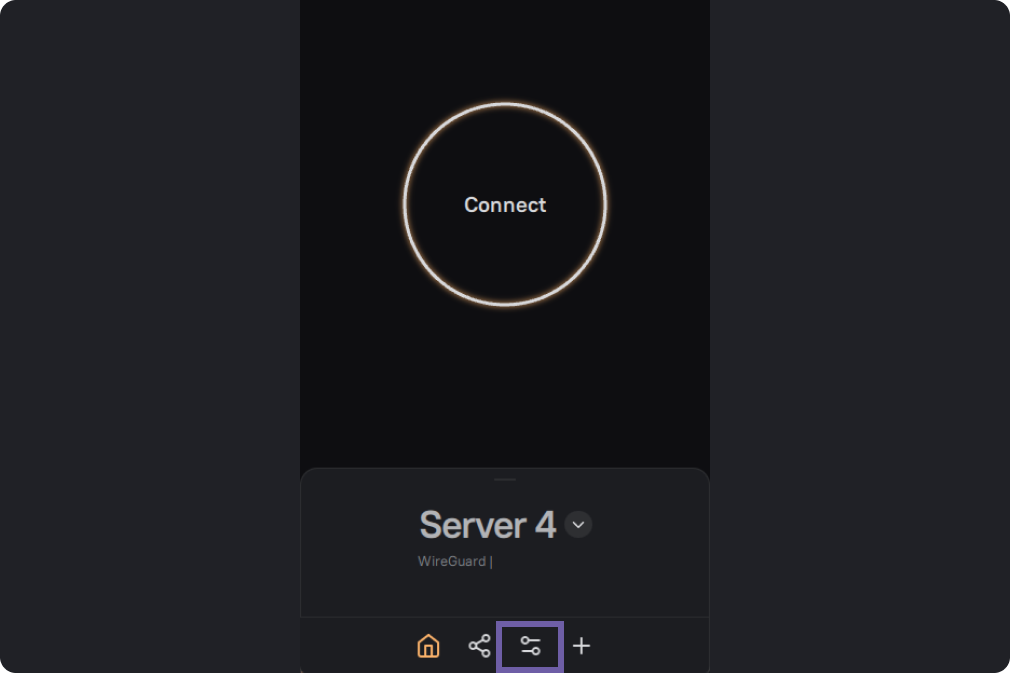
Next, go to the "Servers" section.
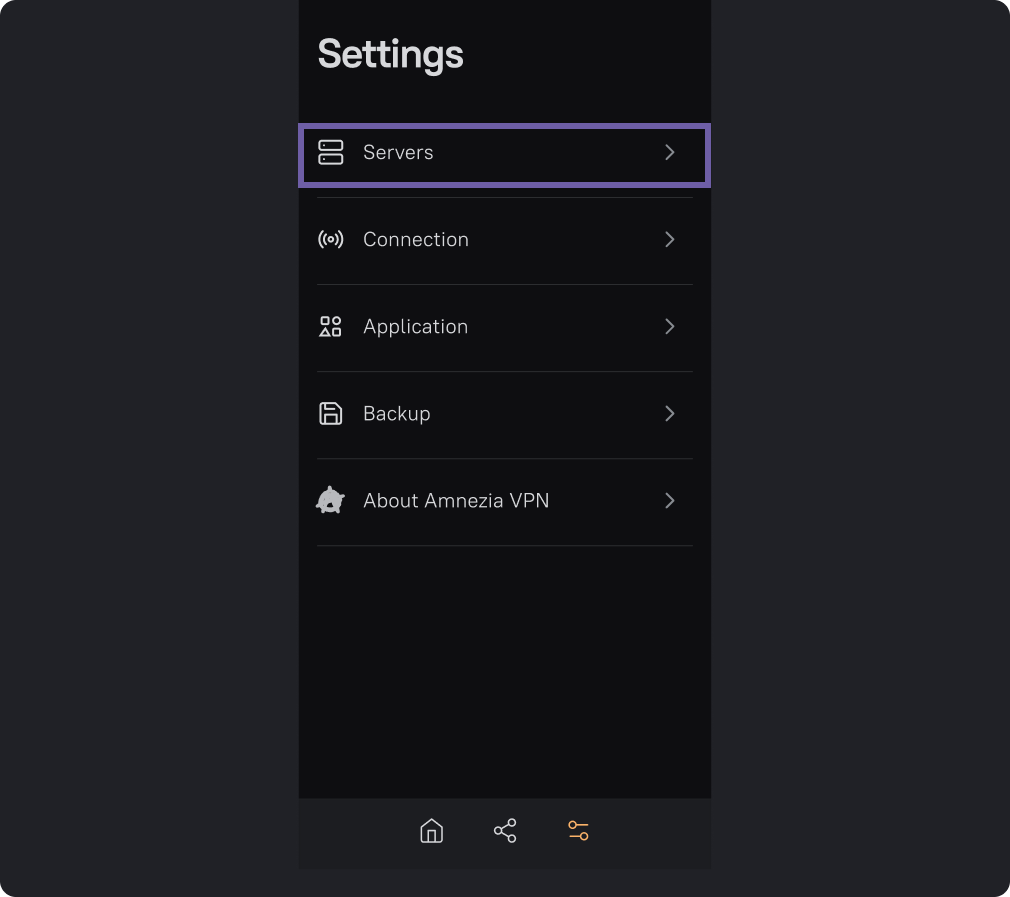
Select a server to create file storage on it.
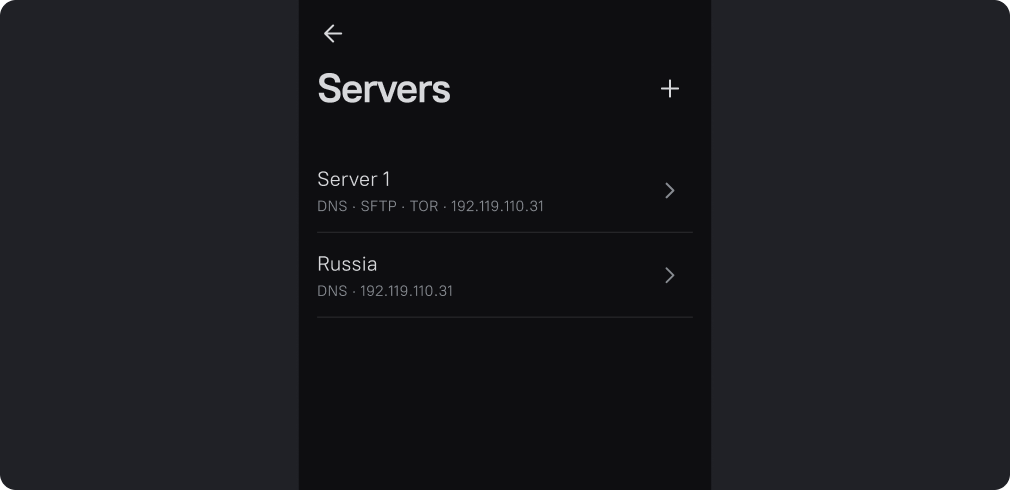
On the Services tab, select "SFTP".
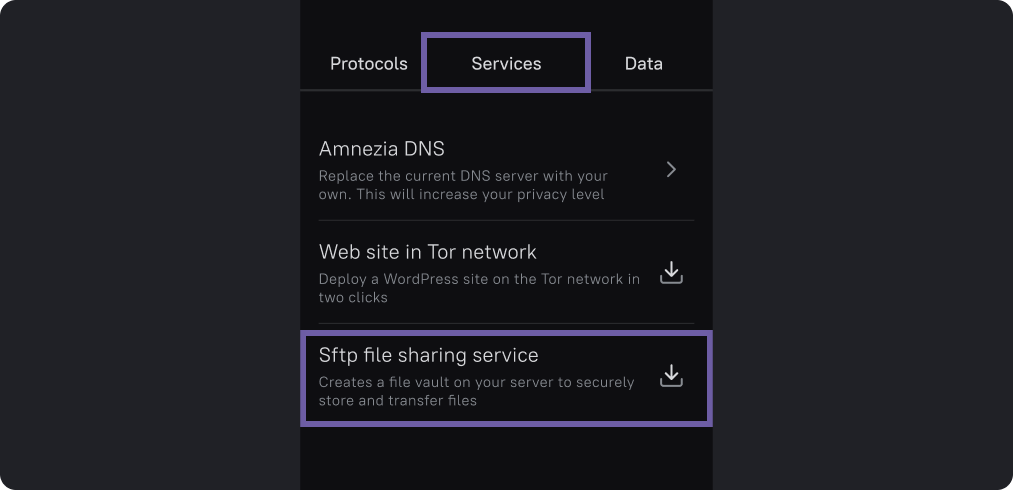
Next, click "Install".
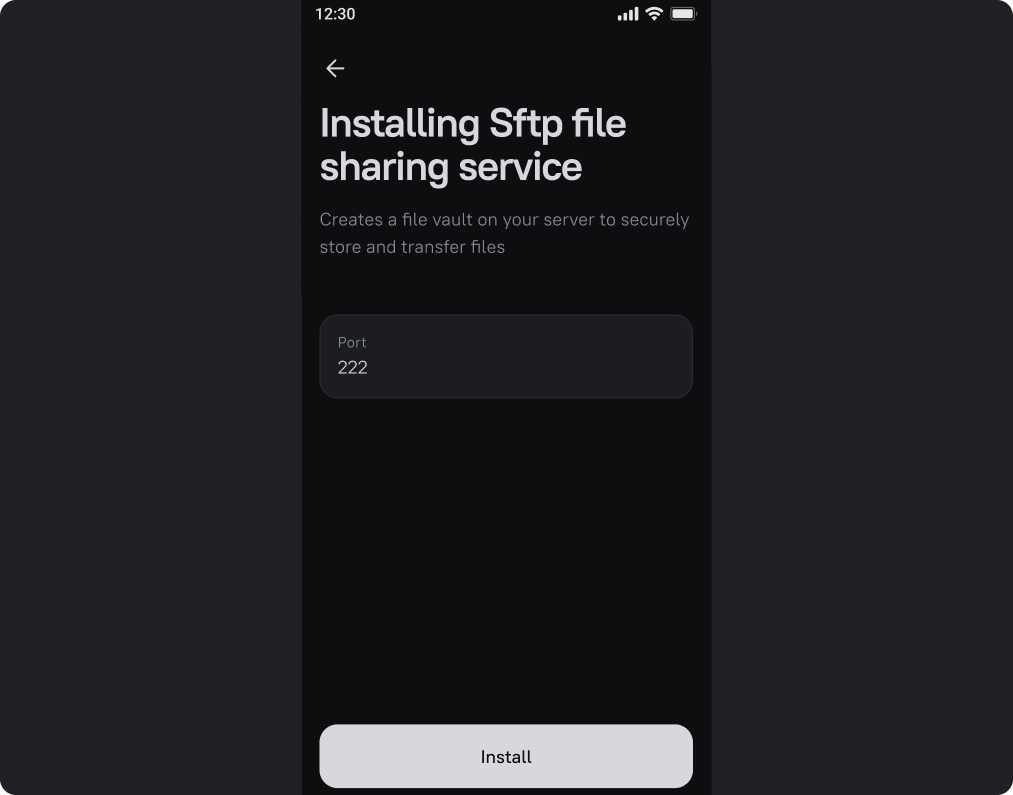
After successful installation, you will see a screen with settings and data for connecting to the file storage.
Host is the IP of your server, port is usually 22 or 222, login and password.
With this data you can access the file storage through any SFTP client.
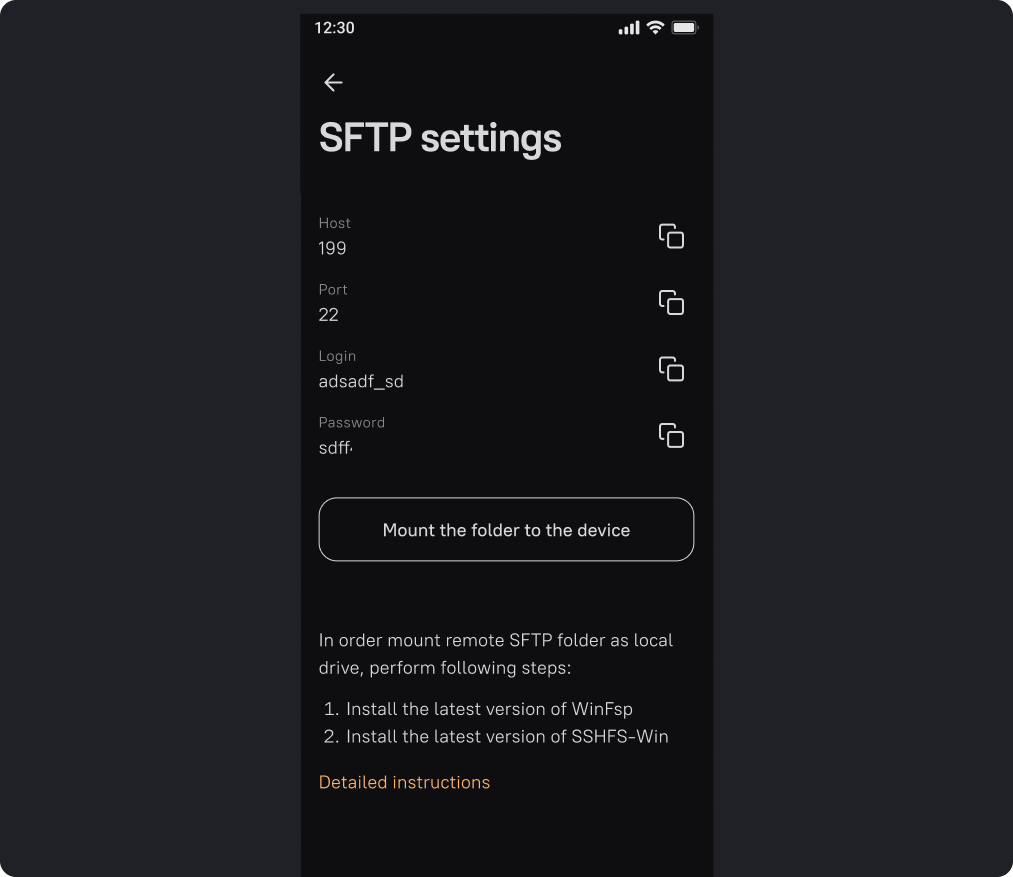
In this case we will connect to the storage via FileZilla.
You can use file storage using FileZilla and other third-party applications, or you can mount a directory for storage on your computer.
Install the application. On the first screen add data to the string as on the screenshot.
In case of FileZilla, add sftp:// string to your IP, the format will be sftp://199.10.20.171, add this data to the "Host" line, the rest of the data will be added as it is.
Click "Quick connect".
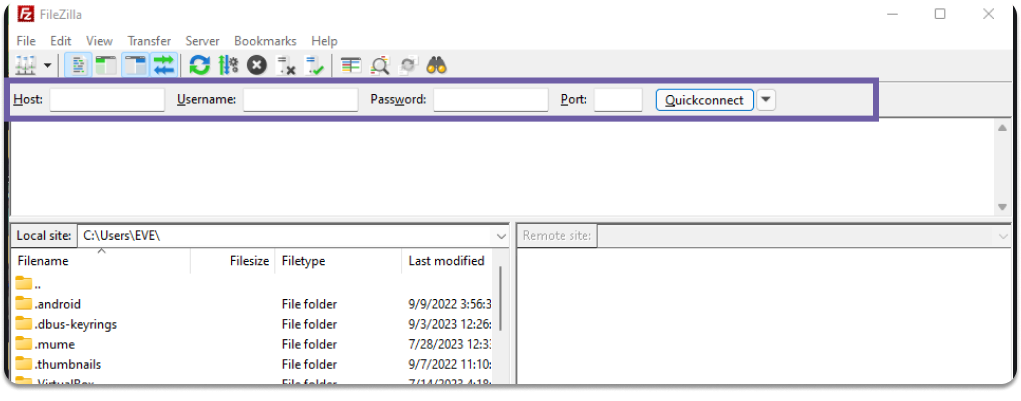
Next, the directory will appear in the "Remote Site" window, and in the connection status "Directory list extracted" - this means that the connection was successful and you can use the file storage with FileZilla.
