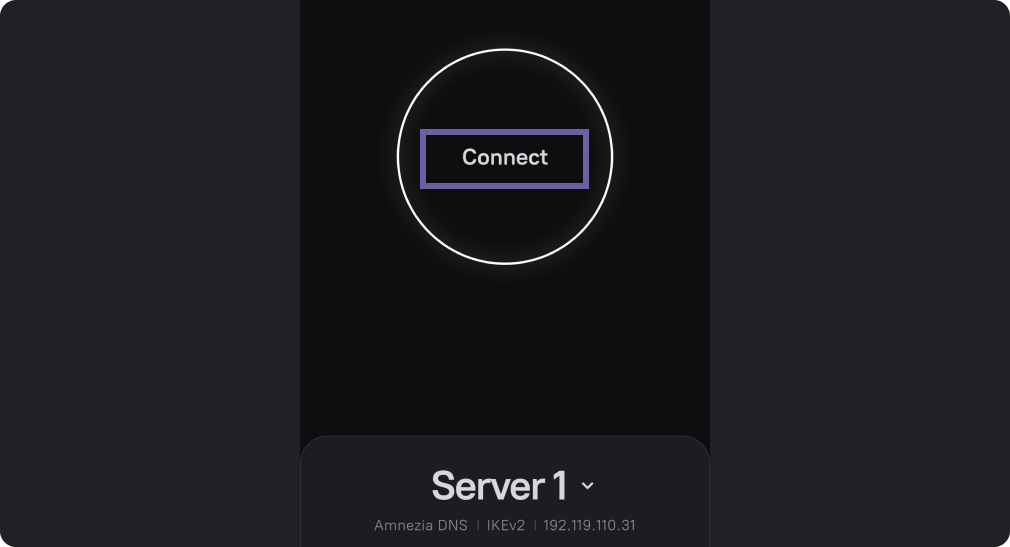Connect via QR Code
You can only connect to an already created VPN.
There are several ways to do this:
- Scanning a QR code
- Entering the key as text (configuration)
- Importing a configuration file into the application
This guide focuses on connecting via a QR code.
If you need to create your own VPN, refer to the instructions - Setting up a VPN on a server.
Install the AmneziaVPN App
On the first screen, click "Get Started," then select "QR Code."
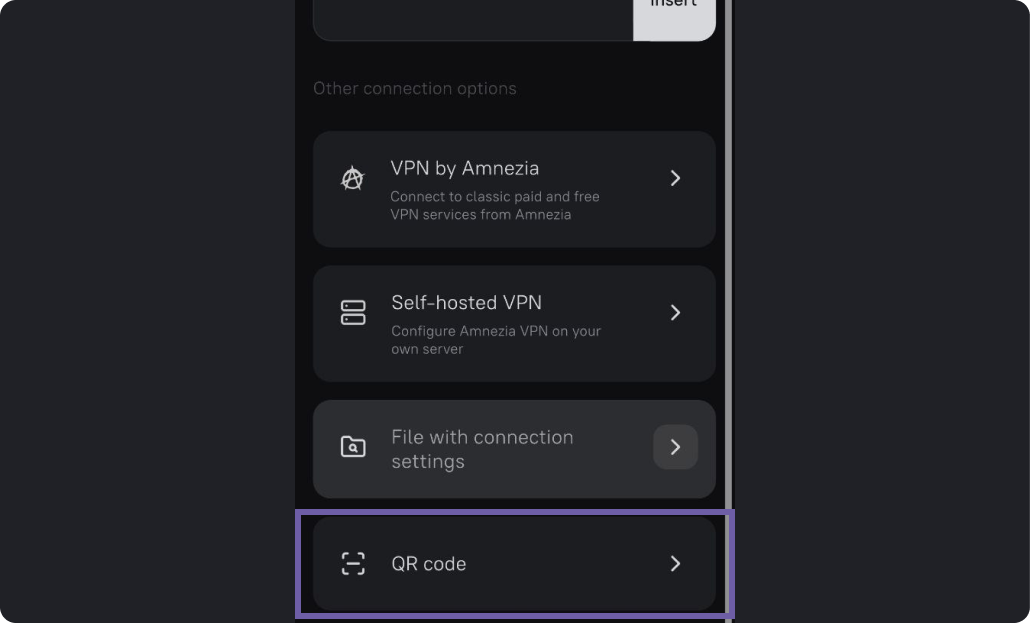
Do not use QR codes from public sources, as they might have been placed with the intention of intercepting your personal data.
Scan the QR code.
If there are multiple codes, scan them one by one.
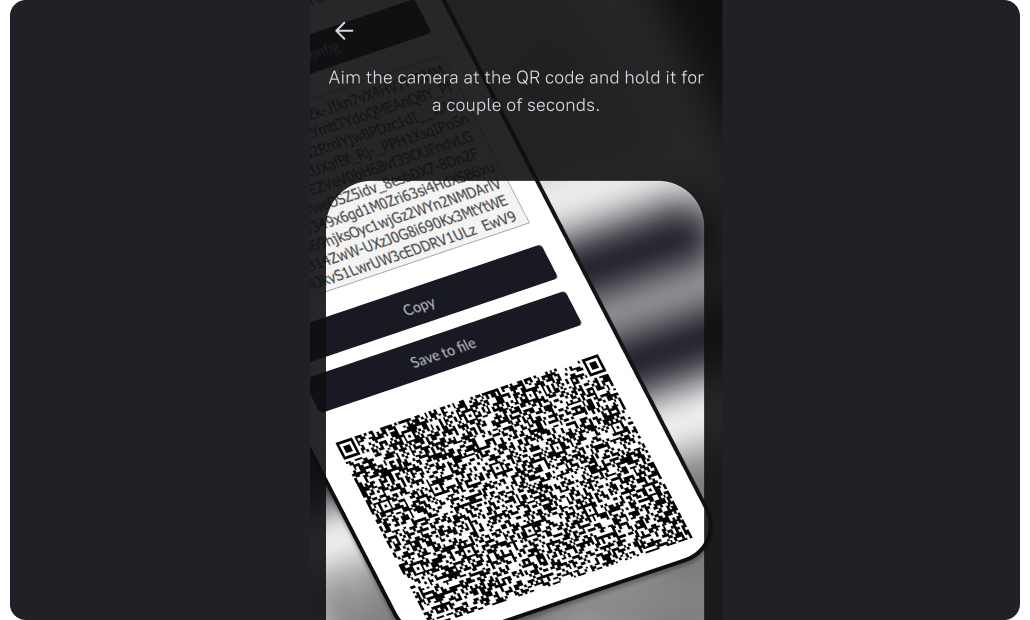
On this screen, you can view the contents of the QR code.
Next, click “Connect.”
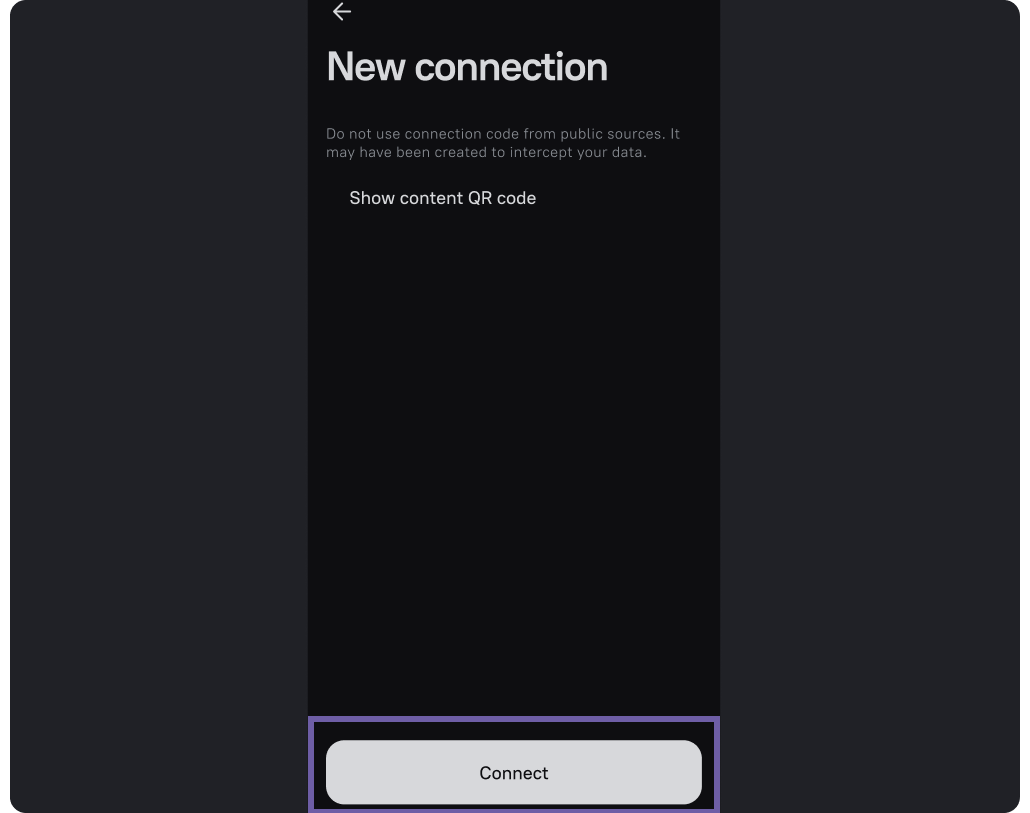
Wait while Amnezia configures your VPN.
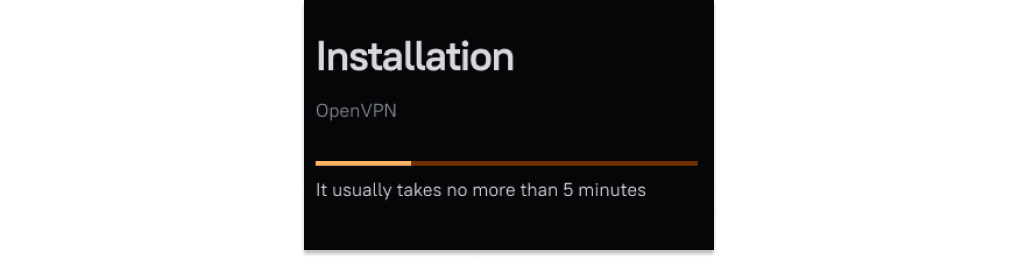
Click the “Connect” button.