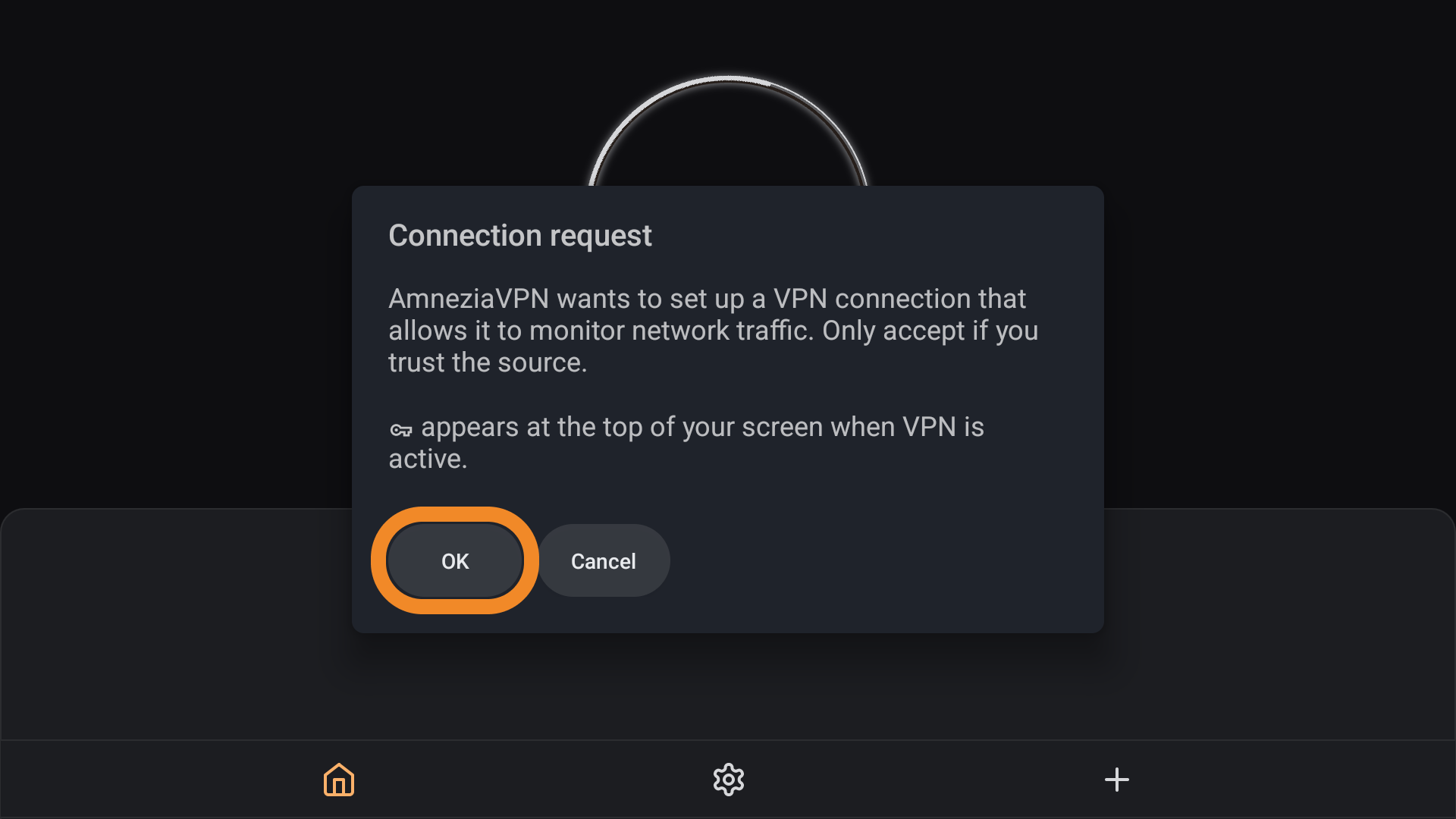Connecting AmneziaVPN on Android TV
Overview
This guide for Amnezia Premium and Self-hosted users explains how to connect to a VPN on Android TV and Google TV using the AmneziaVPN and LocalSend apps.
To create a VPN connection on your TV, you’ll need a second device where you can access and copy your Subscription Key vpn://.
Both devices must be on the same Wi-Fi network and the same subnet (same SSID and band: 2.4 or 5 GHz). Turn off any VPN on both devices during setup.
LocalSend is available for Windows, Android, iOS, macOS, and Linux.
Step 1. Install AmneziaVPN on Android TV
- Open Google Play on Android TV and go to Search. In the top-right corner, tap the 🔎 (magnifying glass) icon.
- Type AmneziaVPN in the search bar and install the app.
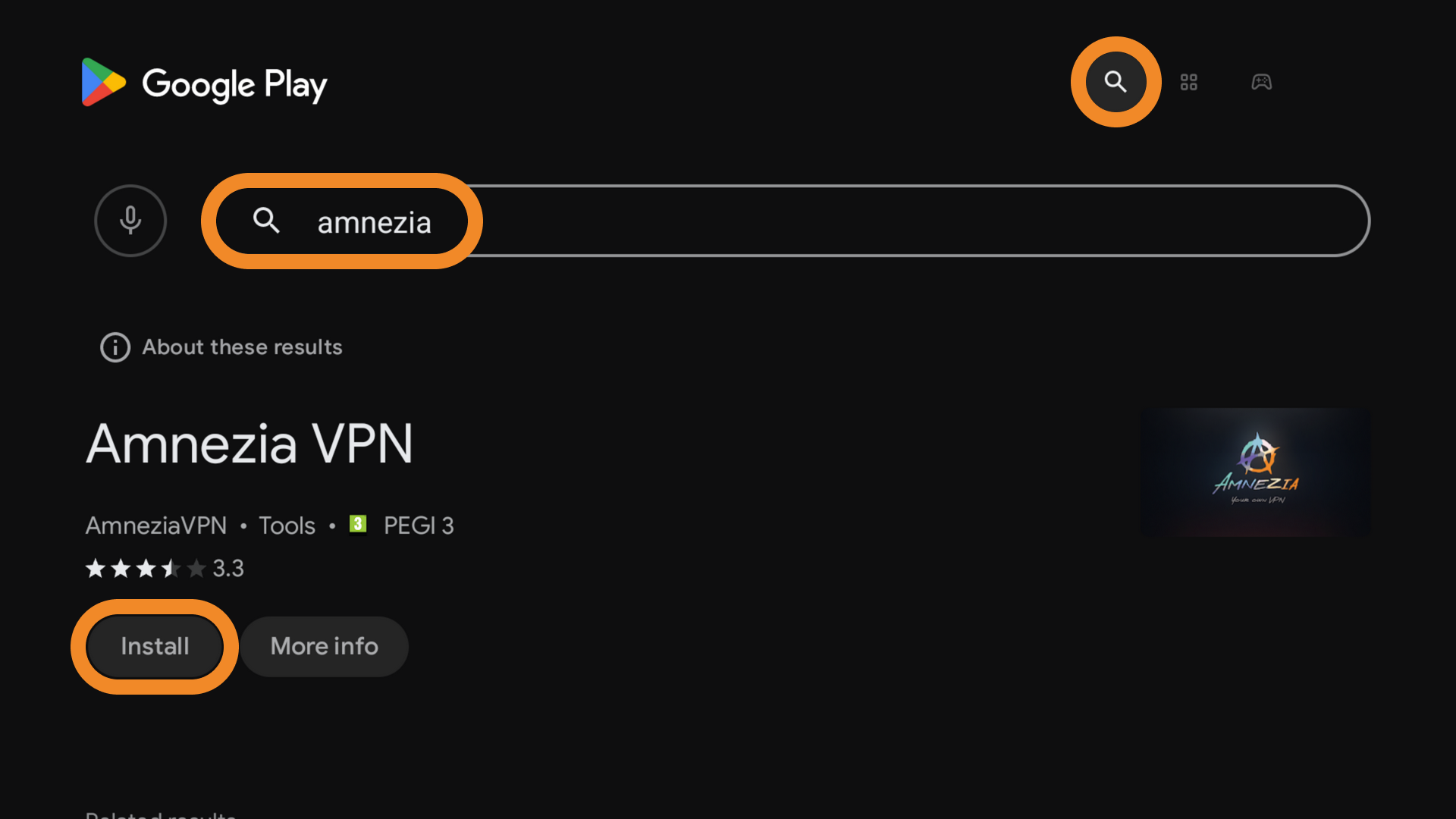
Step 2. Install LocalSend on Android TV
- Find LocalSend via Search and install it.
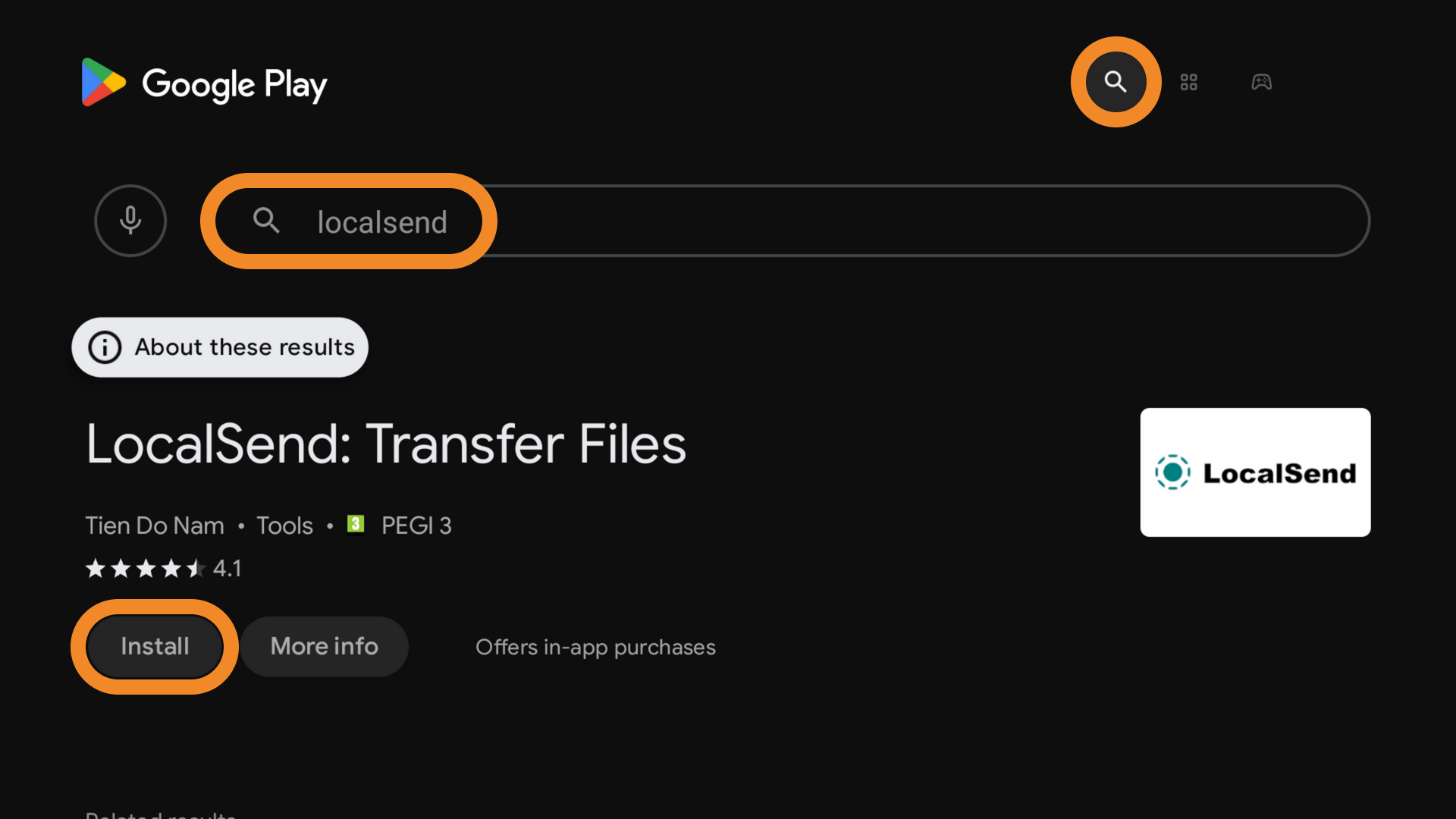
- Open LocalSend and tap On — the app is ready to receive the key from your other device.
On first launch, your TV gets a random name, for example, Strong Lemon #219, as shown below.
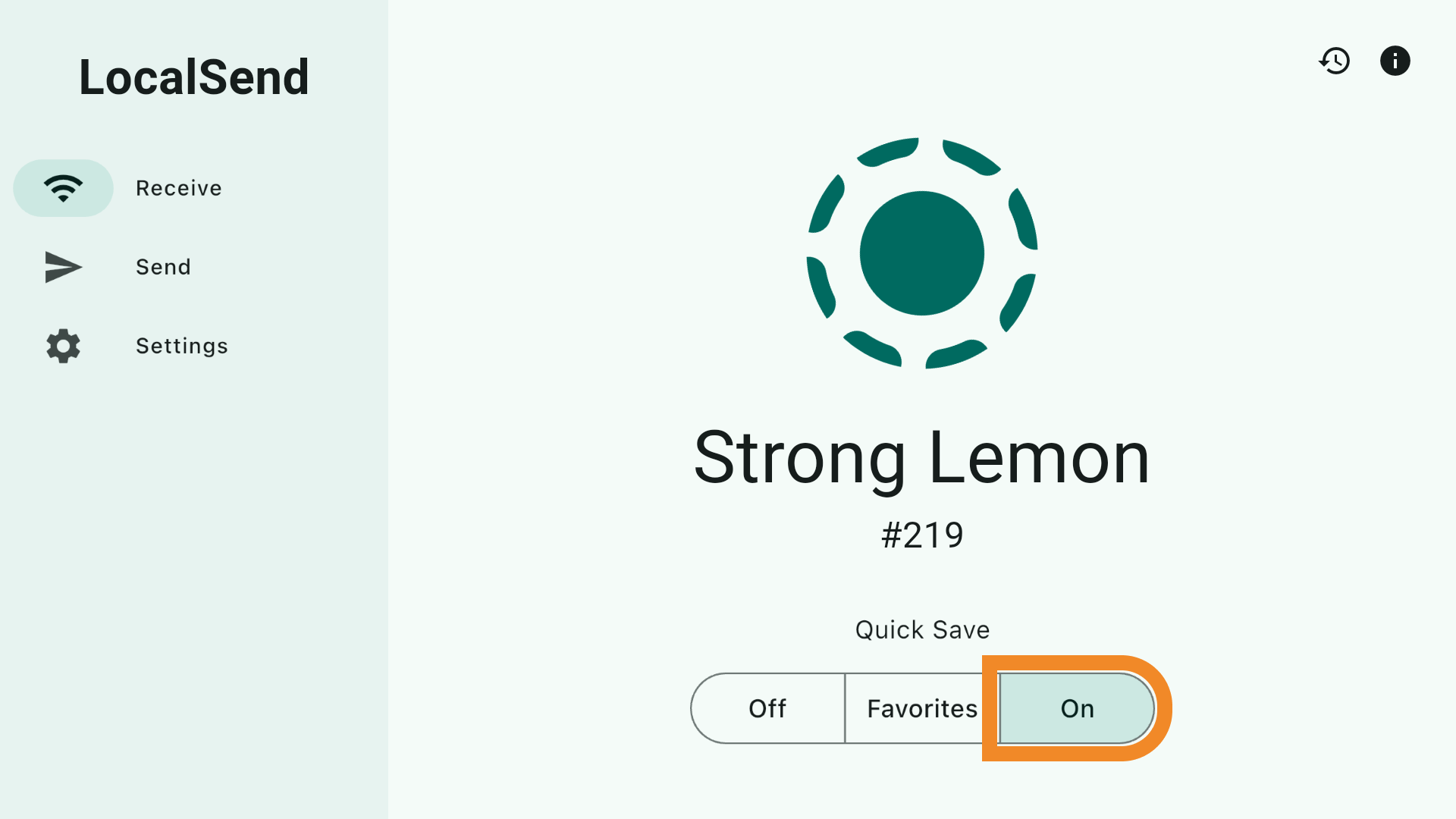
Step 3. Install LocalSend on the Second Device
Use the second device to access and copy the vpn:// key.
- Install LocalSend: https://localsend.org/download.
If the installer doesn’t download on Windows, temporarily turn your VPN off (or on) and try again.
- Open LocalSend. If the system asks for local network access, allow it — otherwise you won’t be able to send data to Android TV.
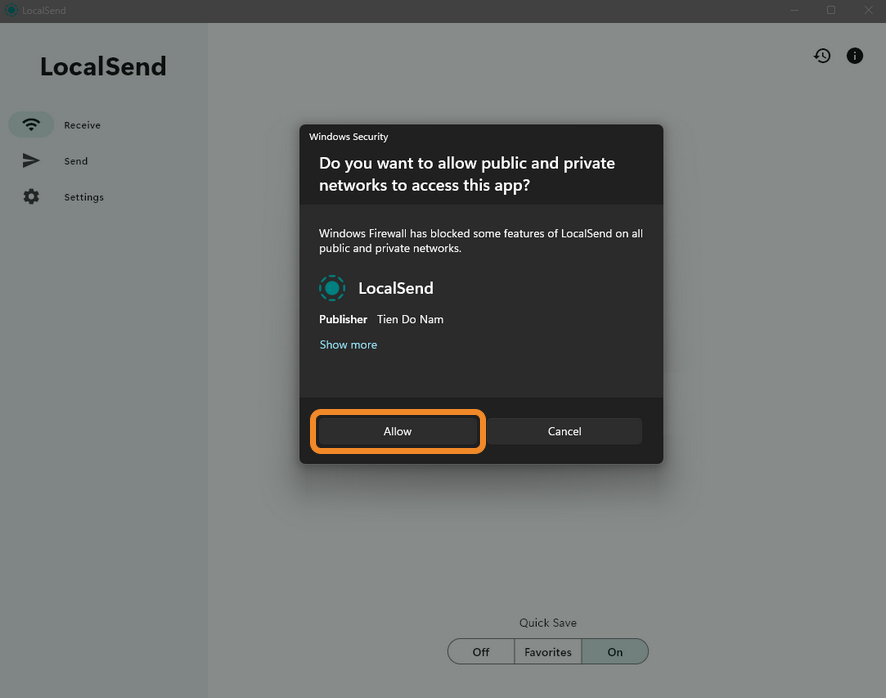
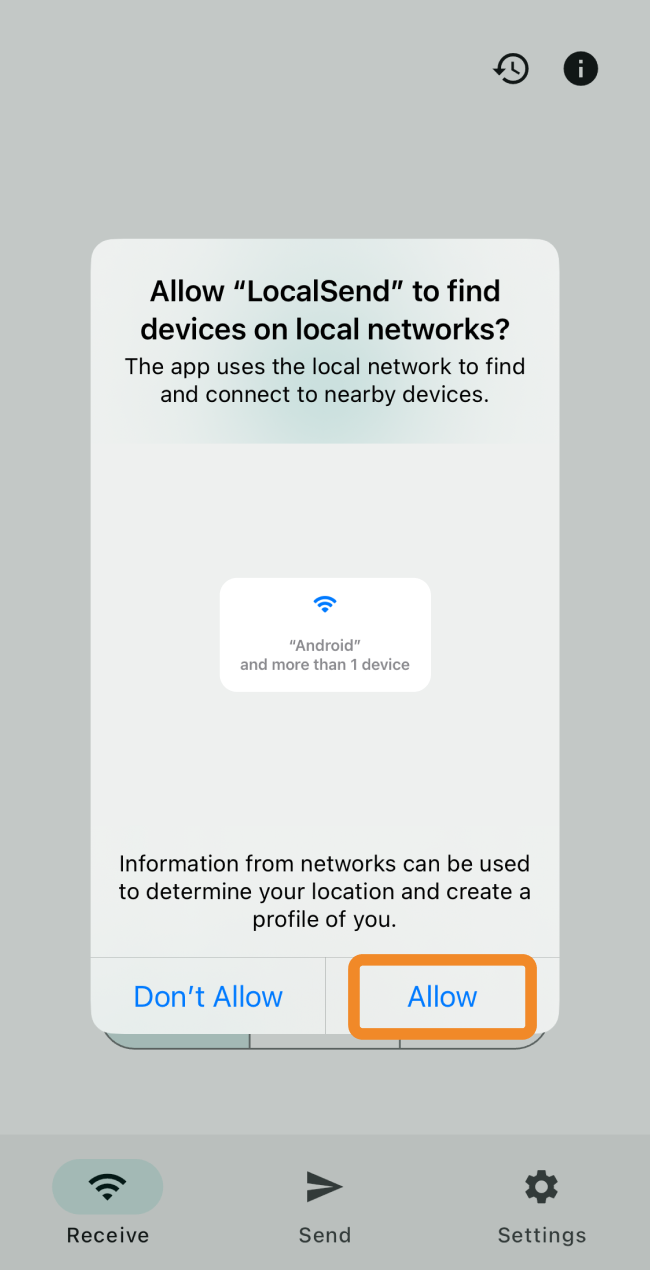
- Tap Send to open the sending menu — you’ll see your Android TV in the devices list with its random name.
Make sure the random name shown in LocalSend on Android TV matches the name you see on the second device in the nearby devices list.
If your Android TV doesn’t appear in the nearby devices list, tap 🔄 (refresh).
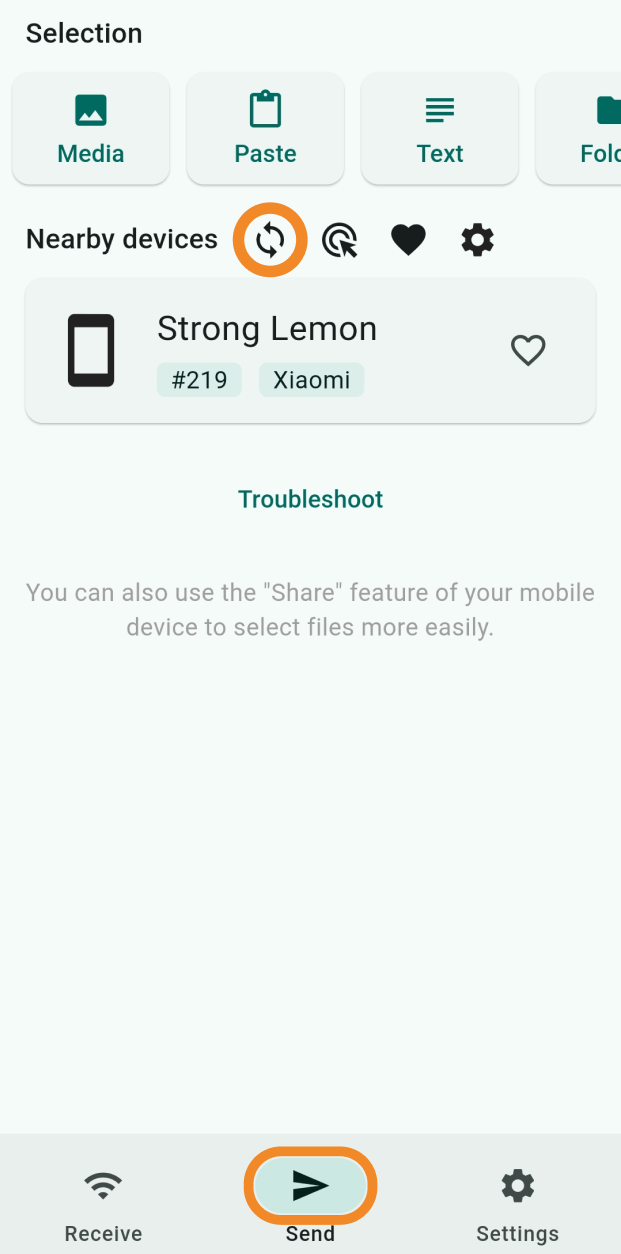
Depending on the type of VPN connection you want to create on Android TV, jump to:
Step 4. Create a VPN Connection on Android TV
Option 1. Connect to Amnezia Premium
- On the second device, sign in to your Personal Dashboard (mirror). If you’re already signed in, open Connection Assets and tap Copy next to your Subscription Key.
If you’re not signed in, copy the Subscription Key from your order email — it’s convenient for sending to Android TV.
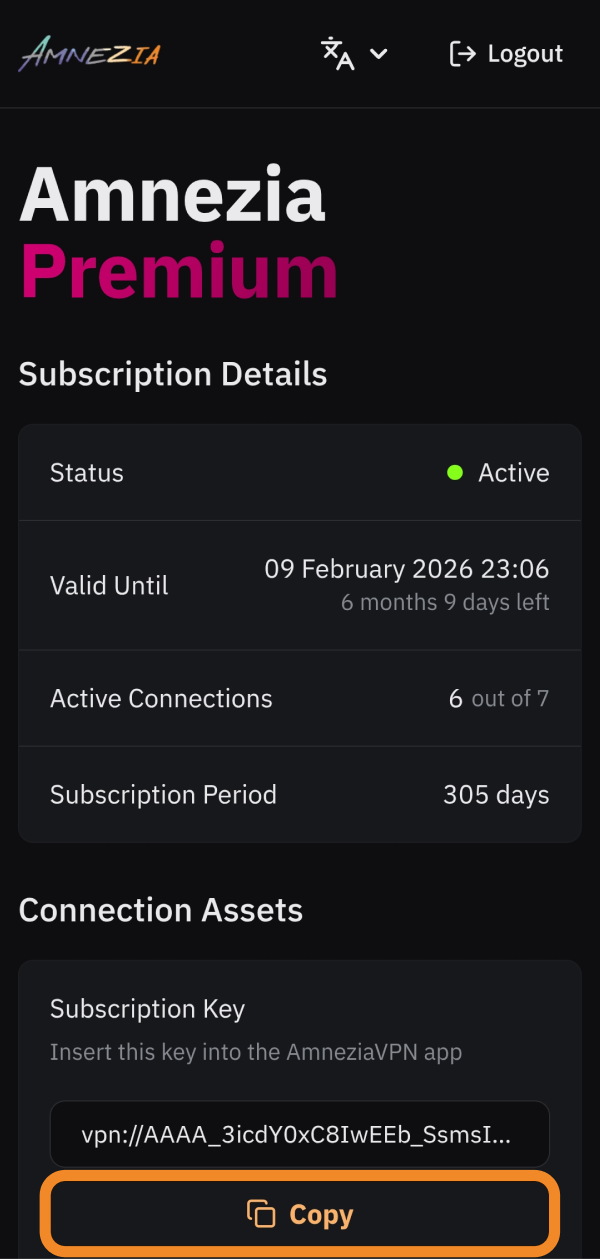
- Open LocalSend on the second device and tap Text.
- Paste the copied key into the dialog and tap Confirm.
- Select your Android TV in Nearby devices.
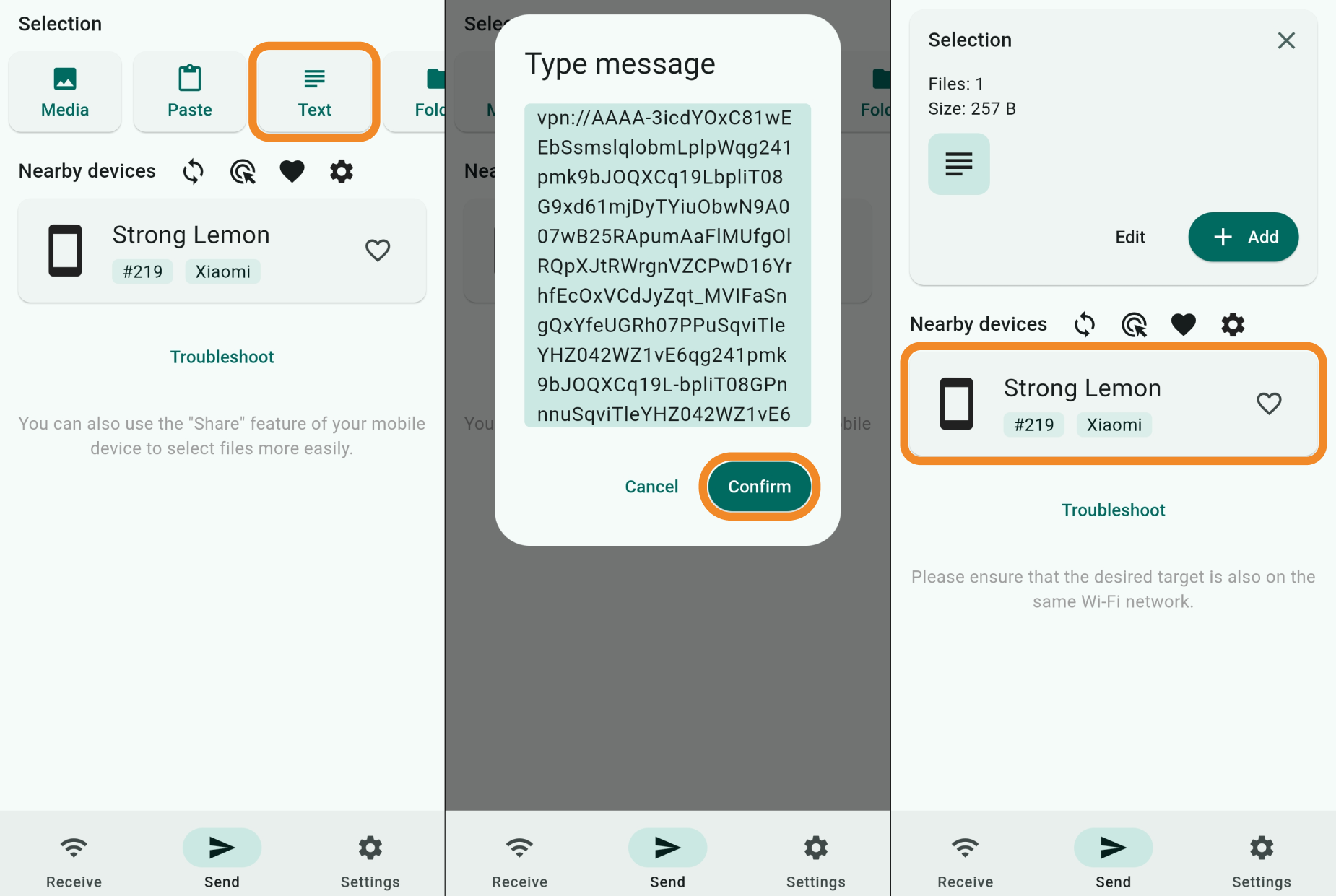
- Open LocalSend on Android TV and tap Copy — the key will be copied to the TV clipboard.
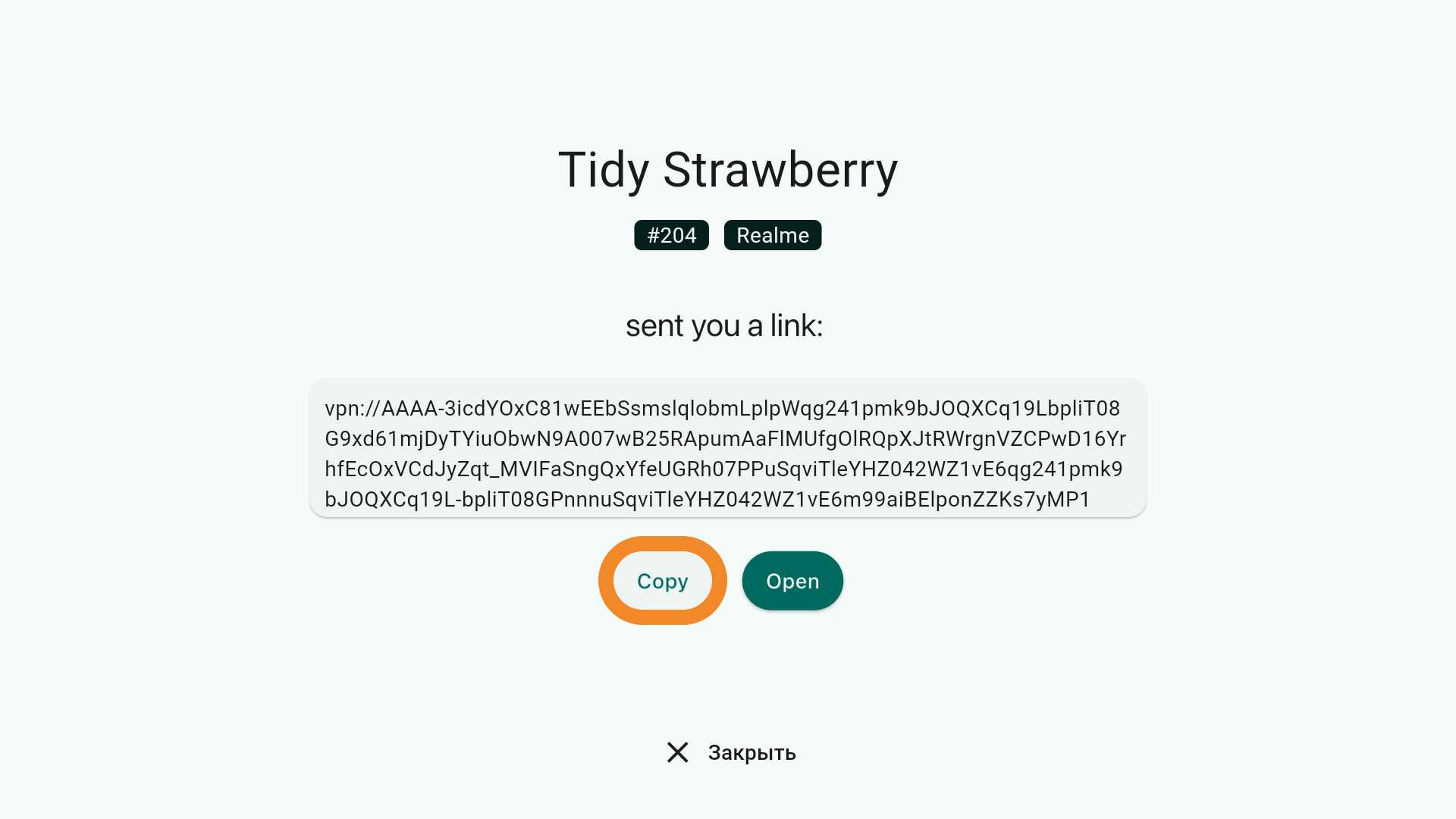
- Open AmneziaVPN on Android TV and tap Let’s get started.
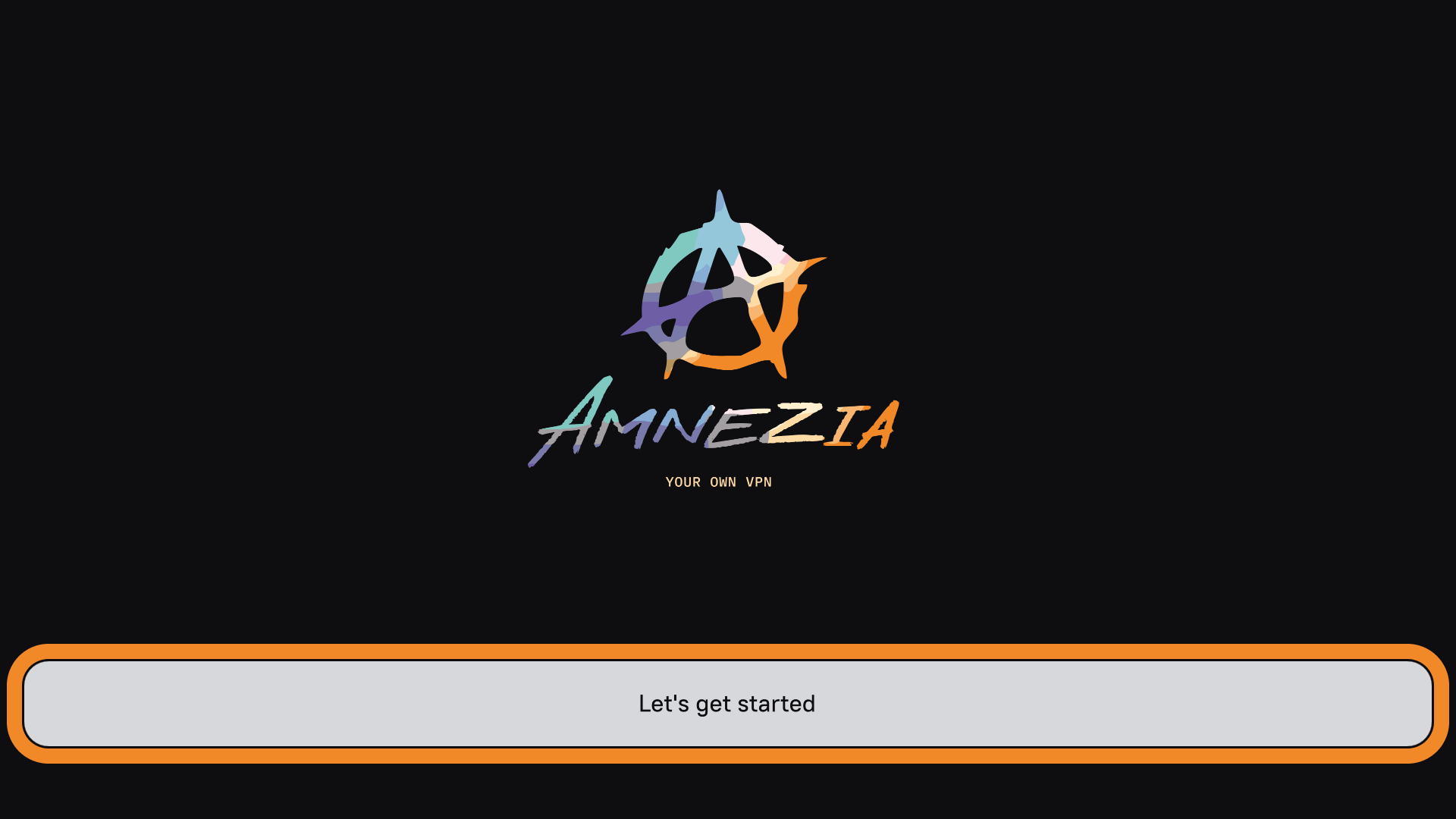
- Tap Insert to the right of the input field, then Continue → Connect.
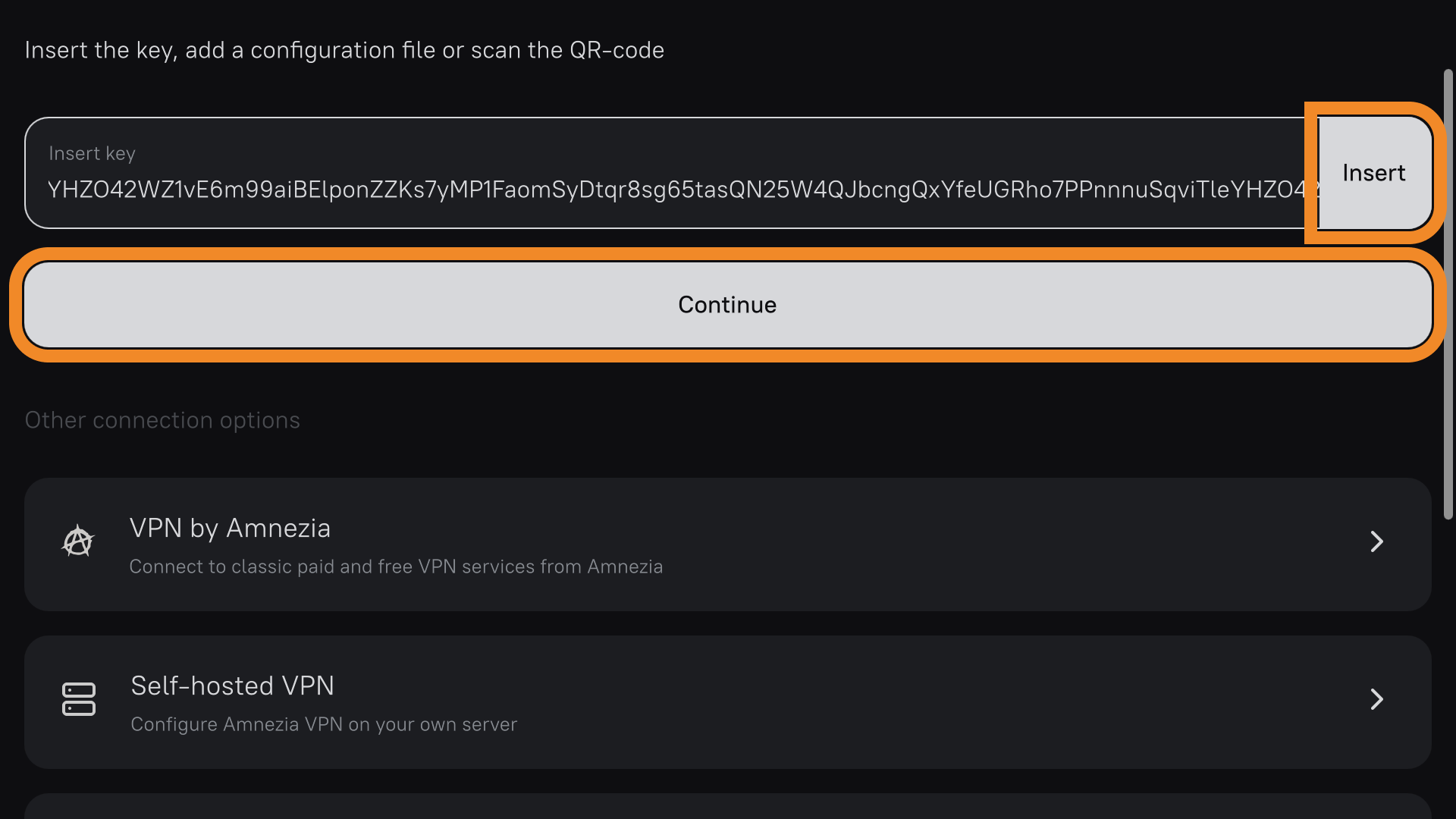
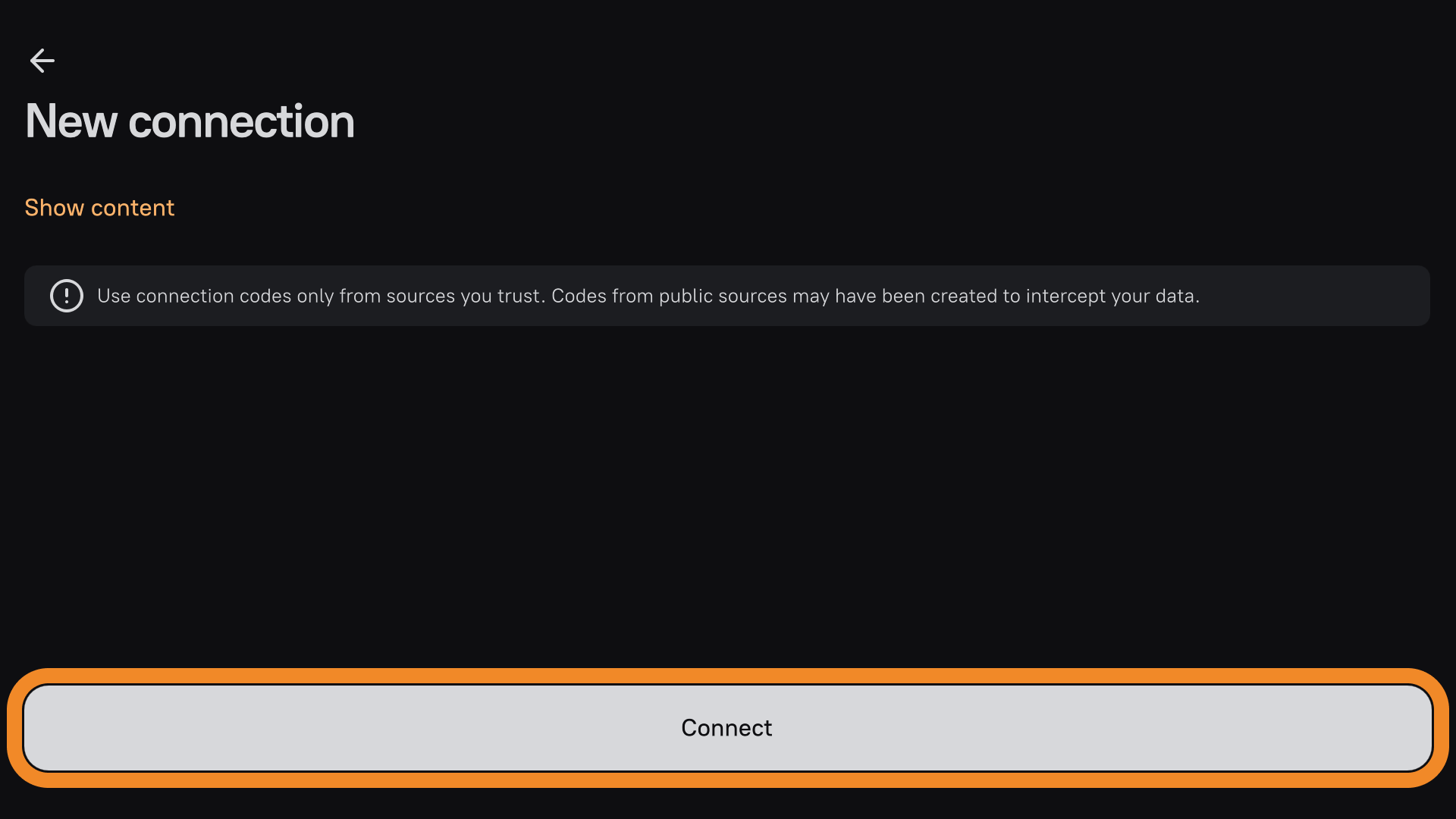
A new Amnezia Premium connection has been created — you can connect now.
When you first connect, Android TV will request permission for the app to set up VPN connections — tap OK.
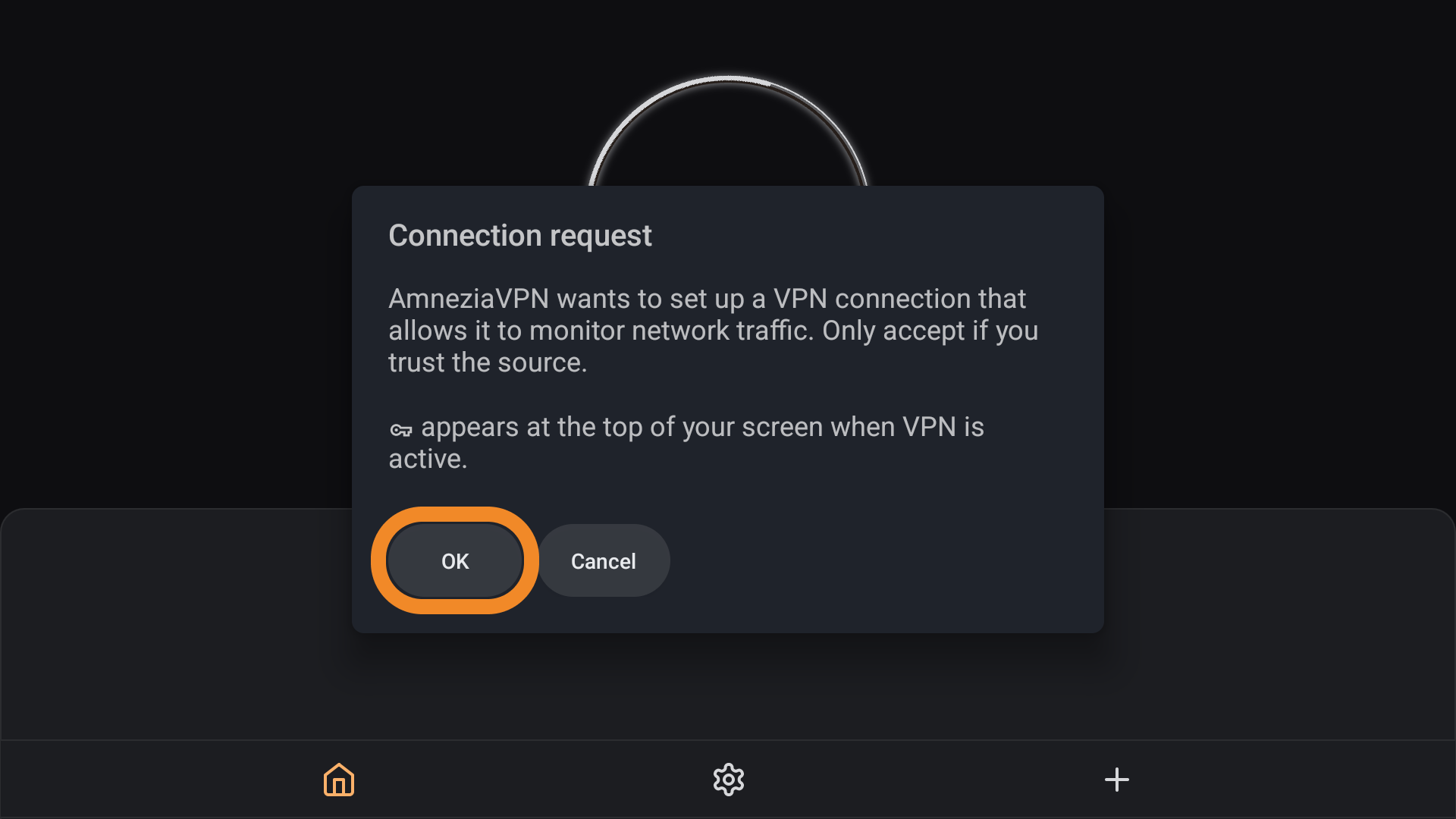
If you can’t open the Locations screen from the app’s Home screen, tap your Amnezia Premium connection, then tap the ⚙️ (gear) icon to the right of the Amnezia Premium — this opens the full list of locations you can connect to.
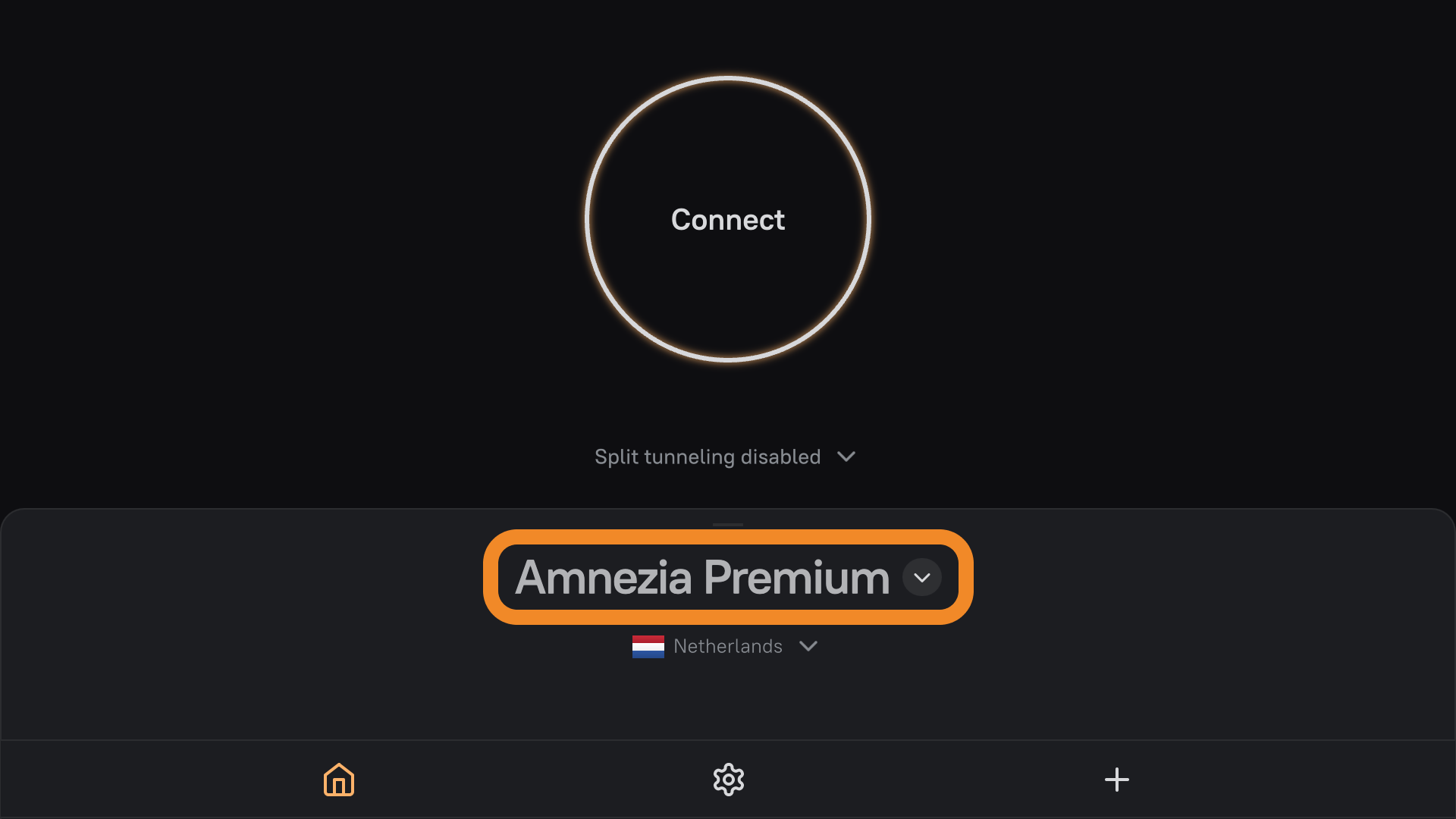
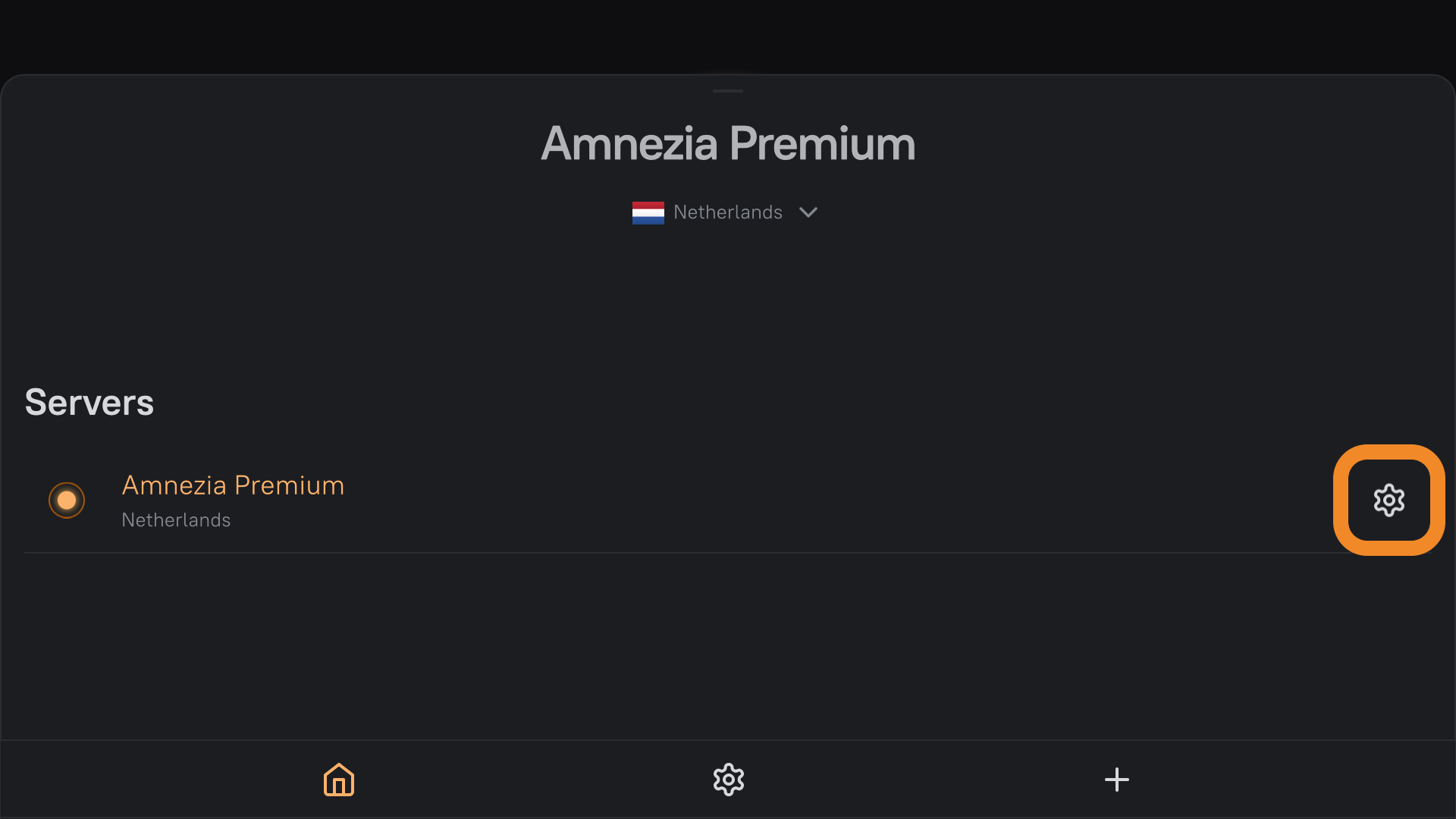
Option 2. Connect to Self-Hosted
- On the second device, open AmneziaVPN, go to Share VPN Access (the second icon on the app’s bottom bar), and tap Share.
- Tap Copy — the key will be copied to the clipboard.
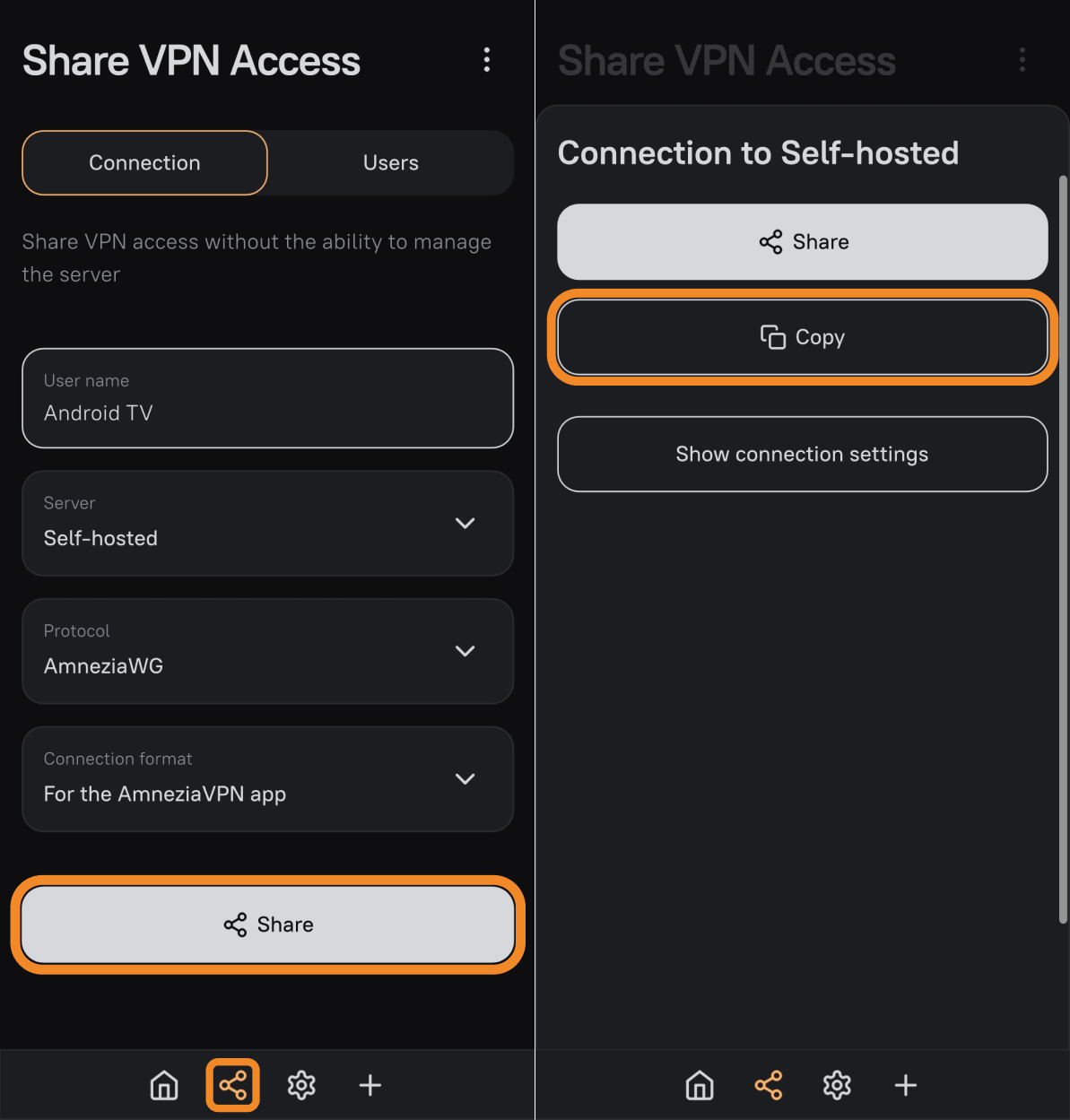
- Open LocalSend on the second device and tap Text.
- Paste the copied key into the dialog and tap Confirm.
- Select your Android TV in Nearby devices.
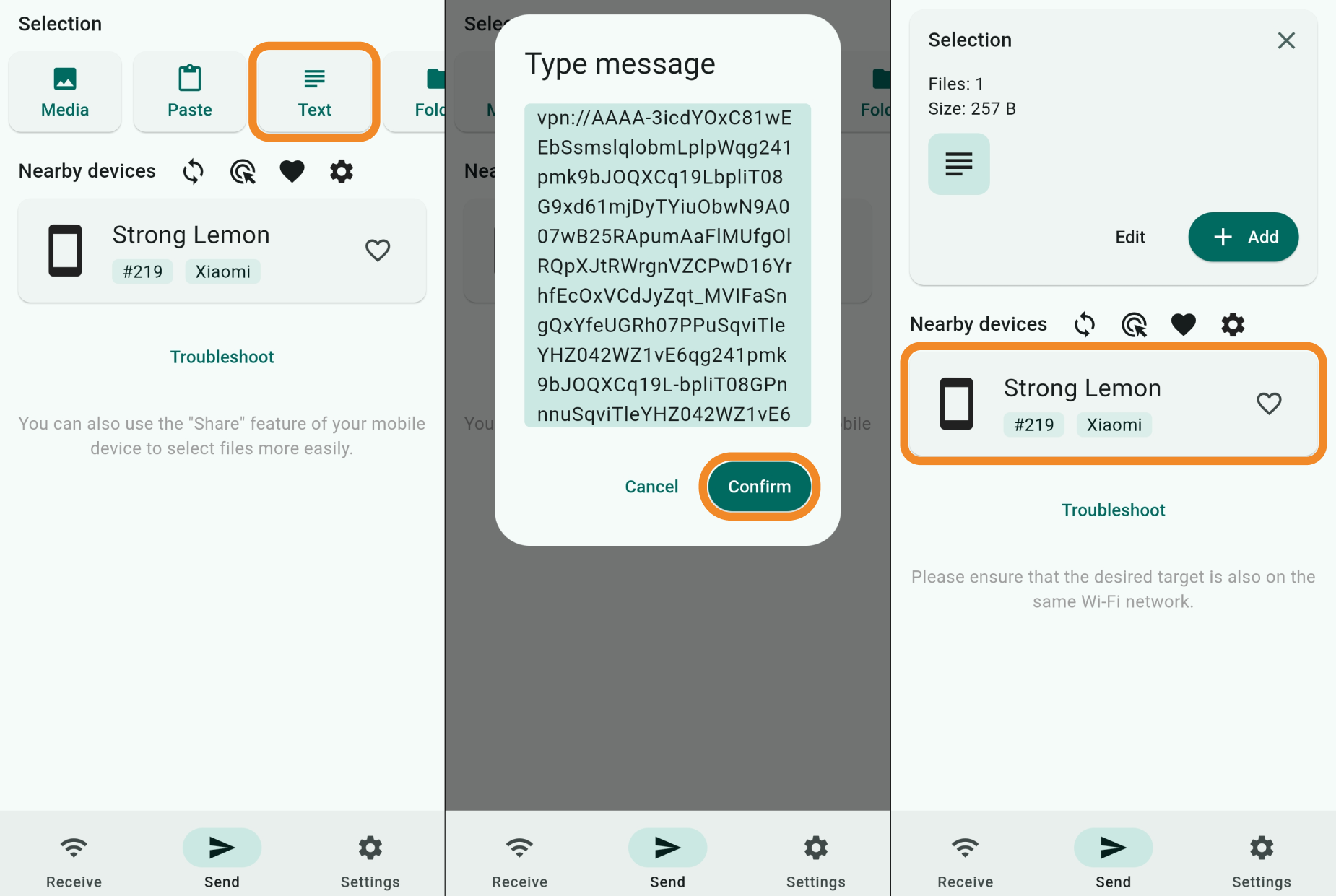
- Open LocalSend on Android TV and tap Copy — the key will be copied to the TV clipboard.
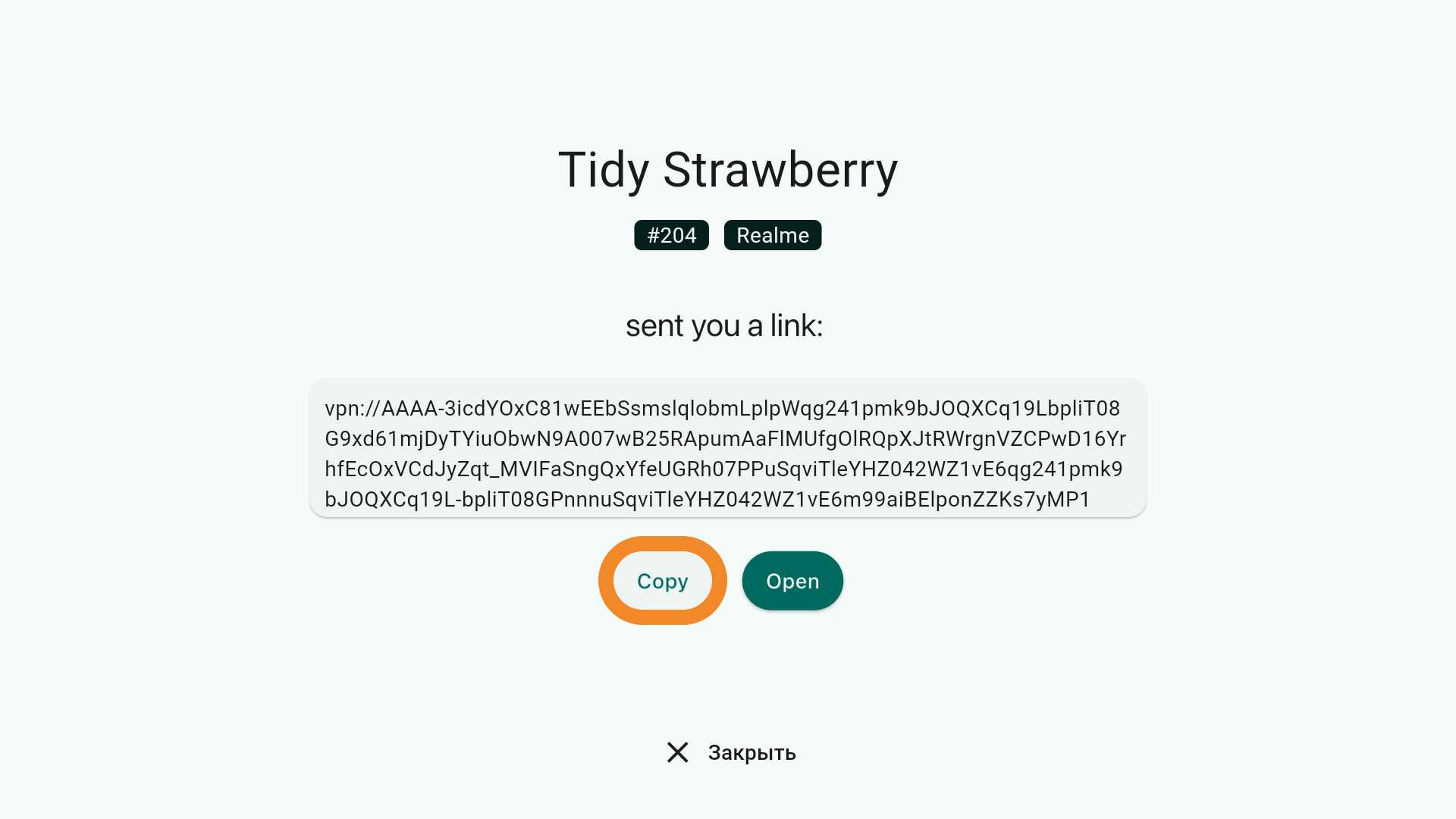
- Open AmneziaVPN on Android TV and tap Let’s get started.
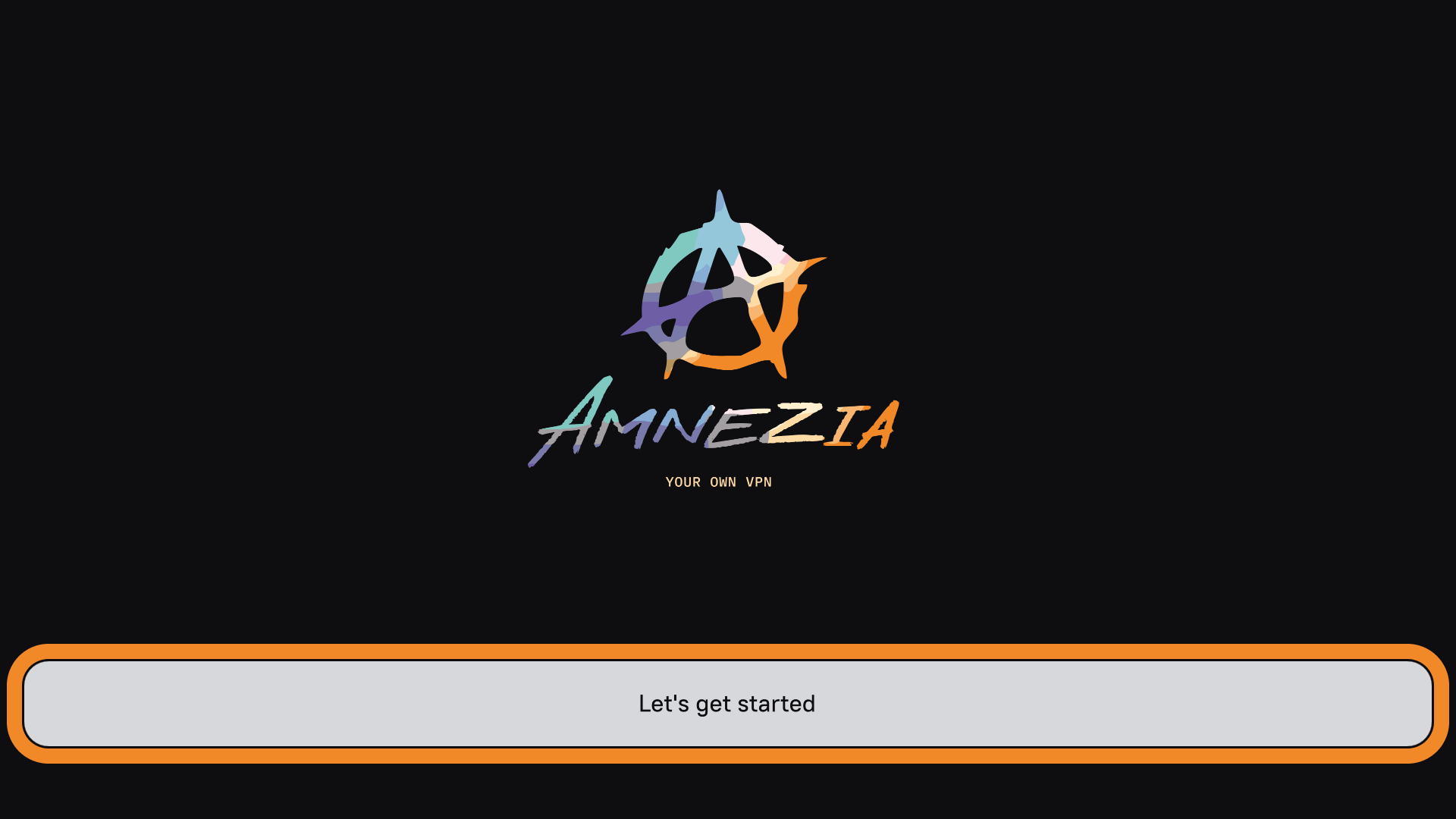
- Tap Insert to the right of the input field, then Continue → Connect.
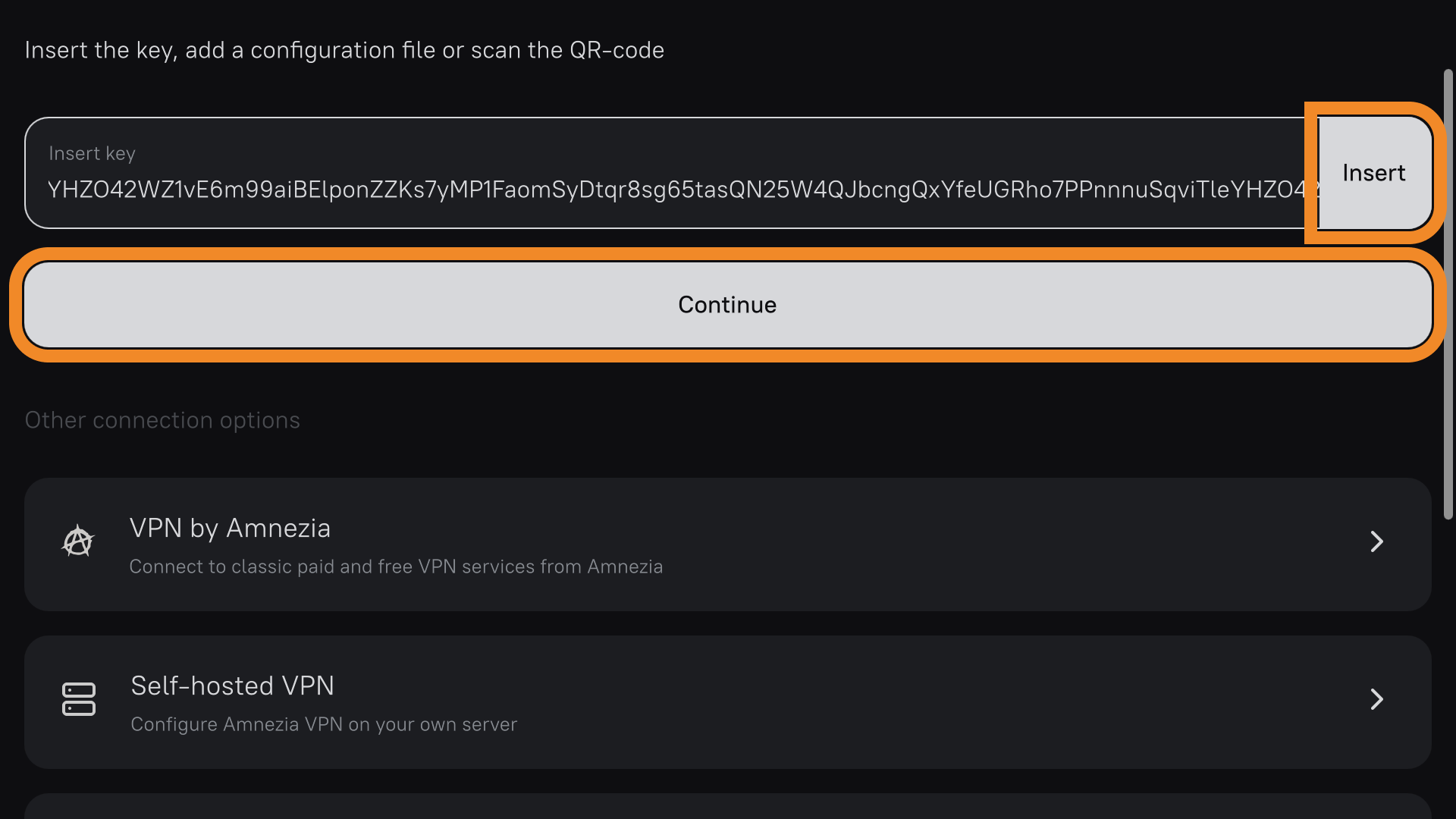
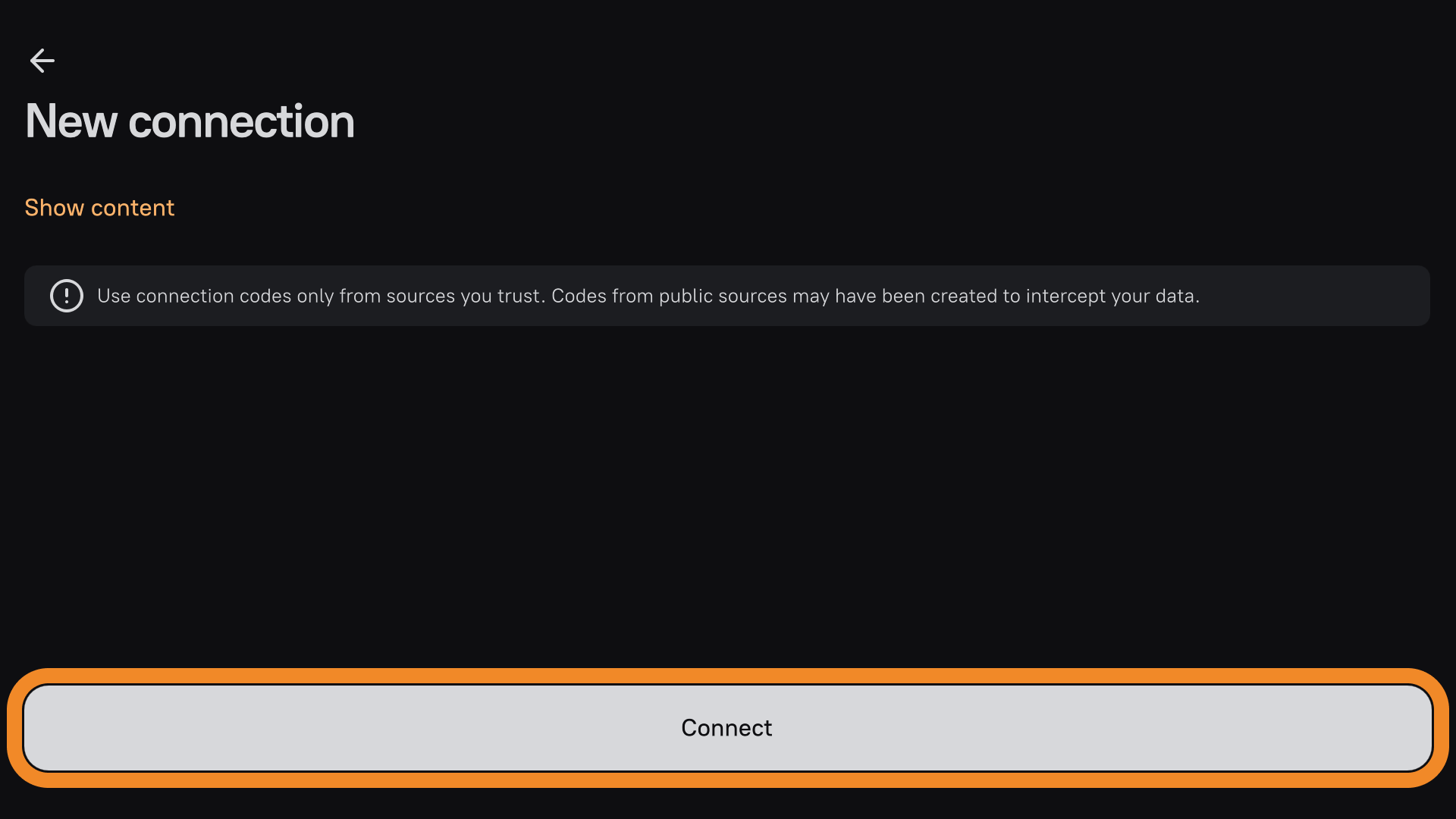
A new connection has been created — you can connect now.
When you first connect, Android TV will request permission for the app to set up VPN connections — tap OK.