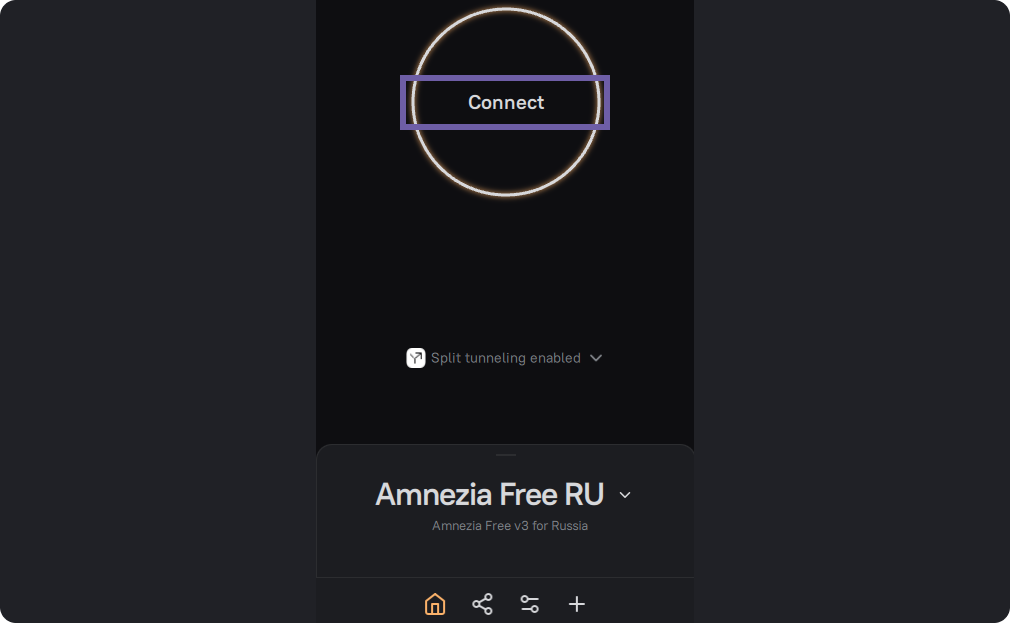Connecting via Text Key
You can only connect to an already created VPN. There are several ways to do this:
- Scanning a QR code
- Entering the key as text (configuration) in the input field
- Importing a configuration file into the application
This section covers connecting using a text key.
If you need to create your own VPN on your server, refer to the guide - setting up VPN on a server.
On the first screen, click the "Let's Get Started" button.
Copy the key from the source and paste it into the first input field. Amnezia supports keys in JSON formats (protocols ShadowSocks, VLESS, VMESS, Reality), as well as .conf, .ovpn, .vpn.
Keys for the Amnezia Free service can be obtained through the app. On this screen, select "VPN from Amnezia," then "Amnezia Free."
Keys for the Amnezia Premium service will be sent to you via email after payment. Each of them needs to be connected one by one.
Keys from other VPN services can also be pasted into the input field.
Do not use keys from public sources, as they may have been shared with the intention of intercepting your personal data.
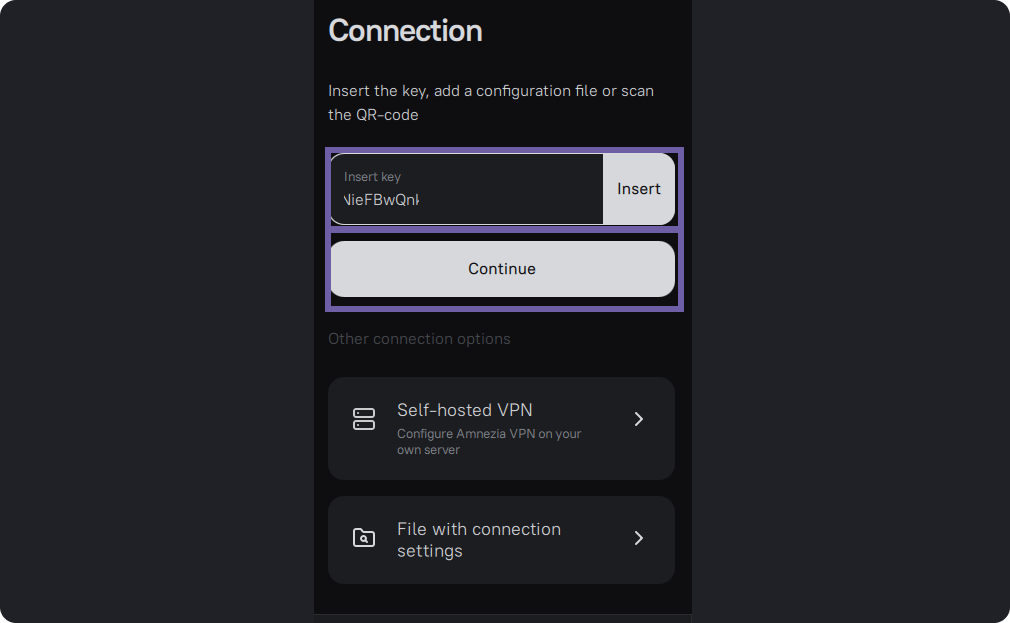
On this screen, you can view the contents of the key by clicking "Show." Then click “Connect.”
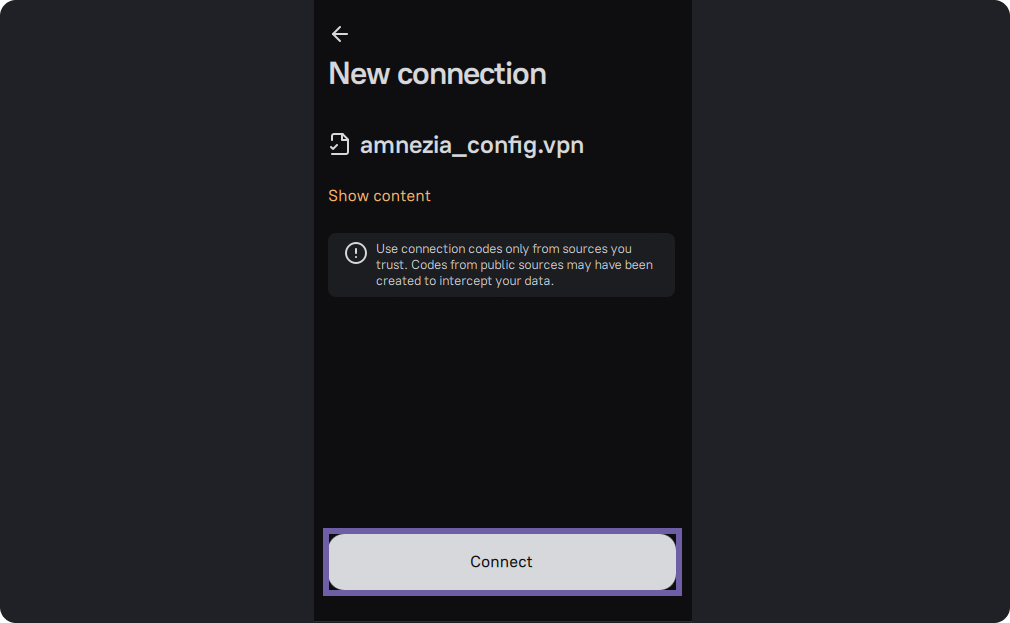
Wait for Amnezia to set up your VPN.
Click the "Connect" button.