Setting Up a VPN on Your Own Server
Install the Amnezia Application
On the first screen, the application will ask for your connection details; these are the credentials for your VPS server. If you don’t have a VPS server, refer to the guide How to set up your VPN using Amnezia, which contains examples and instructions for purchasing hosting and selecting the necessary settings. After purchasing a VPS, hosting providers will send you the IP, username or ID, and server password via email. These details will look something like this:
- IP: 192.565.xxx.xxx
- Username: root (or another name)
- Password or SSH-key: 2f9legf2...
To enter this information, open the AmneziaVPN app and click “Let’s Get Started.”
If you purchased a VPS for Amnezia from Inferno Solution, you may receive a key in text format like VPN:///ue34nf\feh..... instead of IP, login, and password. In this case, refer to the guide Connecting via Text Key.
We need to set up a VPN on our own server, so select "Self-hosted VPN."

Enter Your Connection Details
Enter the IP, username, and password for the VPS server, and click “Continue.”
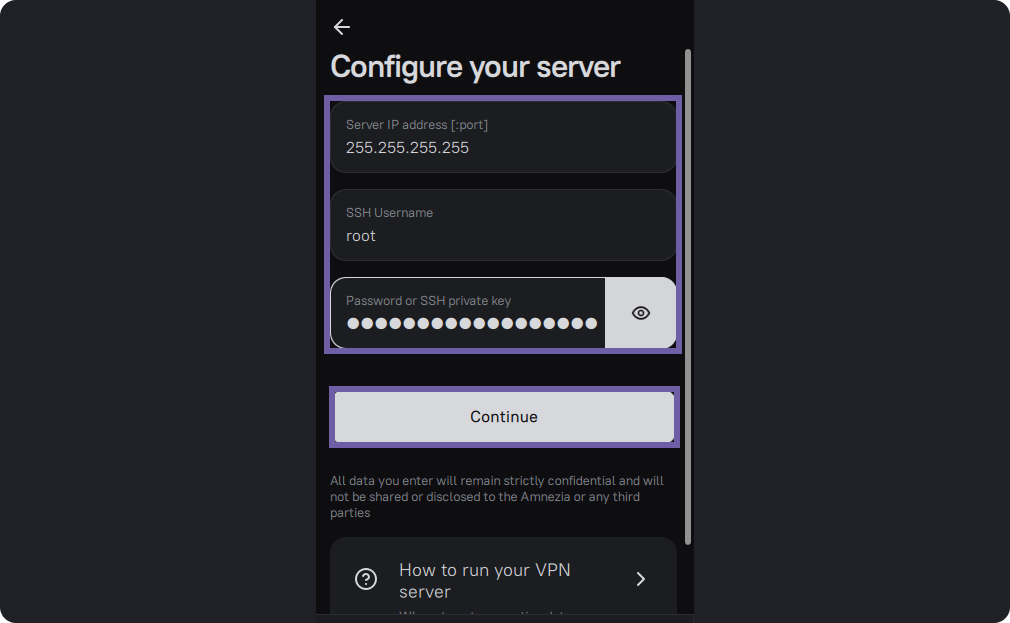
If you changed the port, specify it after the IP with a colon.
If your connection details do not include a login, enter "root."
You can use an SSH key instead of a password.
Instead of an IP address, you can enter a domain name.
Choose the Level of Internet Control in Your Region or Go to the Protocol Selection Tab
The selected protocol can be removed or changed at any time. You can also install any other supported protocols later, so you may skip this step.
When choosing a High level of control, the AmneziaWG protocol will be installed. This is a fork of the WireGuard-GO protocol with anti-blocking protection. Its distinctive feature is modified Junk-packet sizes and Magic-header names, which DPI systems use to recognize the WireGuard protocol. These parameters can also be adjusted in the settings. The protocol works in countries with the highest levels of internet censorship.
When choosing a Low level of control, the WireGuard protocol will be installed. It is suitable for regions where VPN apps and VPN protocols are not blocked. It enhances user privacy and additionally encrypts traffic. It is detected by modern traffic analysis systems and is blocked in some countries with high levels of internet censorship.
You can learn more about all available protocols in the article about protocols on the website.
If all non-state-controlled sites and almost all commercial and non-commercial VPNs are blocked in your region, we recommend selecting the High level of control for your first connection and avoiding other protocols. Otherwise, the IP address of your VPS may be detected and blocked by analysis systems, and you won’t be able to use it in the future.
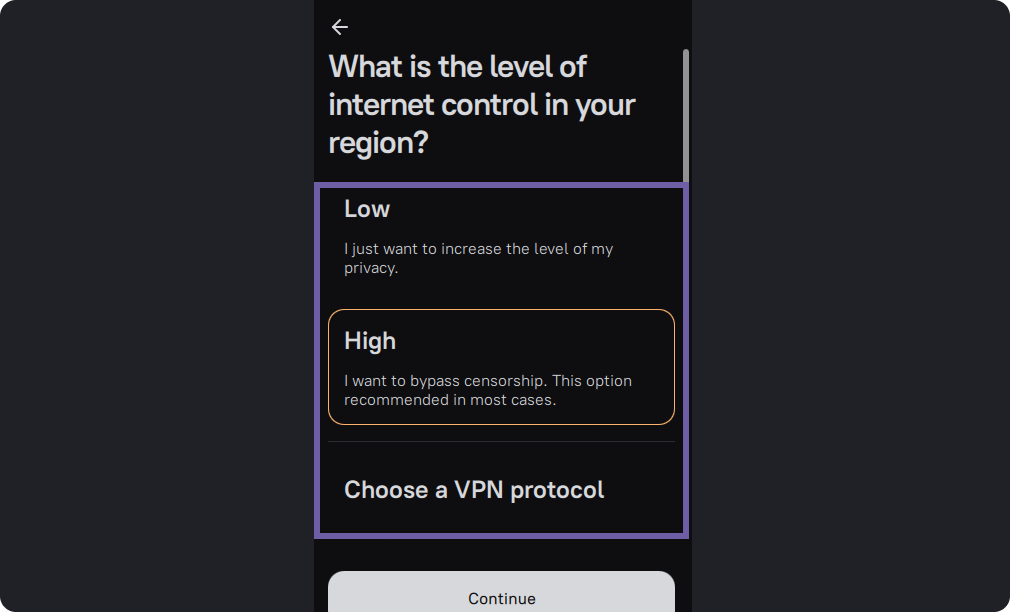
Wait for Amnezia to set up your VPN.
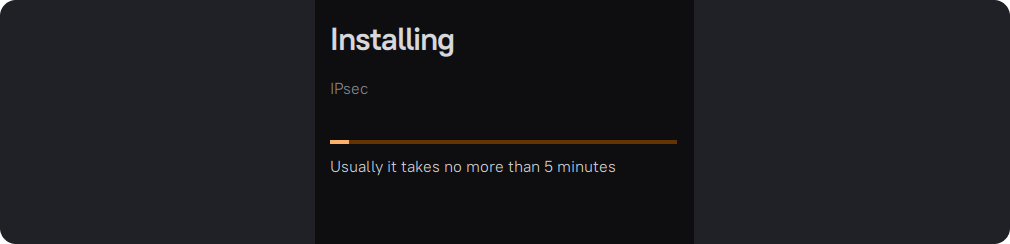
Click the “Connect” button.
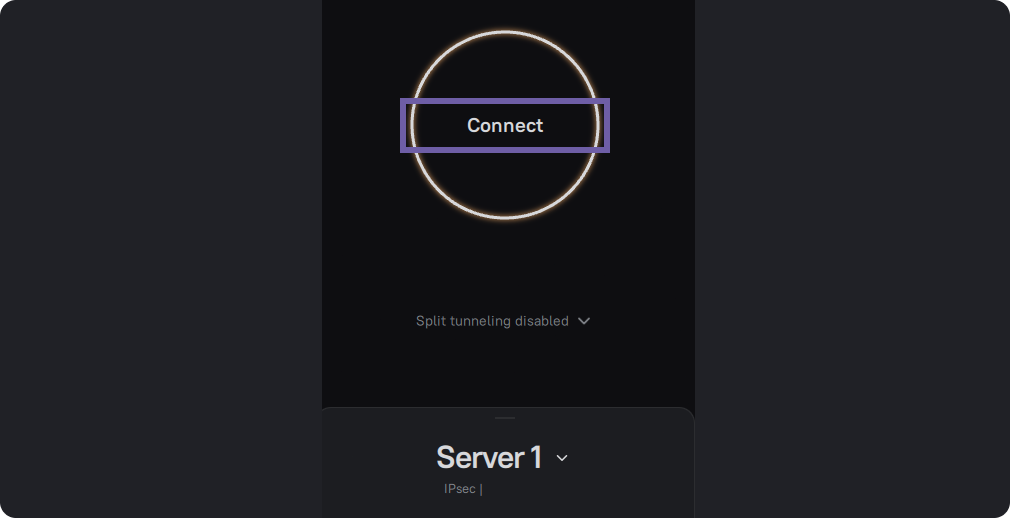
Now you can share the connection with others, add and remove protocols, select exclusion sites, set up your own DNS, and much more.
