Error Codes
Error 100: UnknownError
Unknown error - can occur under various circumstances.
Solution:
- Restart the application.
- Try clearing the application cache.
- Try removing the server or protocol and reconnecting.
- If the error persists, send logs to the email support@amnezia.org or to Telegram chat
Error 101: InternalError
Internal error - can occur due to incorrect operation of QT libraries or under other circumstances.
Solution:
- Restart the application.
- Try clearing the application cache.
- Try removing the server or protocol and reconnecting.
- If the error persists, send logs to the email support@amnezia.org or to Telegram chat
Error 102: NotImplementedError
The error may occur if you create a settings backup file and then try to restore settings from this backup in an older version of the application. Protocols configured in newer versions of Amnezia may not be compatible with the older version and vice versa.
Solution:
- Try changing the settings.
- Check if the protocol is supported by your version of the application. For example, AmneziaWG is not supported by versions of the application older than 3, and OpenVPN over Cloak installed on versions of the application older than 2.1.2 will not work on newer versions.
- More detailed information can be found in the [table of supported protocols for versions 4 and newer] and for versions 2.1.2-3.1.0
Error 103: AmneziaServiceNotRunning
This error indicates that the Amnezia service is not running. It can occur on Linux, Windows, or MacOS. Check if the service is running in the Task Manager; if it is not, start it and restart the application.
-
You can start the service for Windows through the Task Manager by pressing Ctrl+Alt+Del
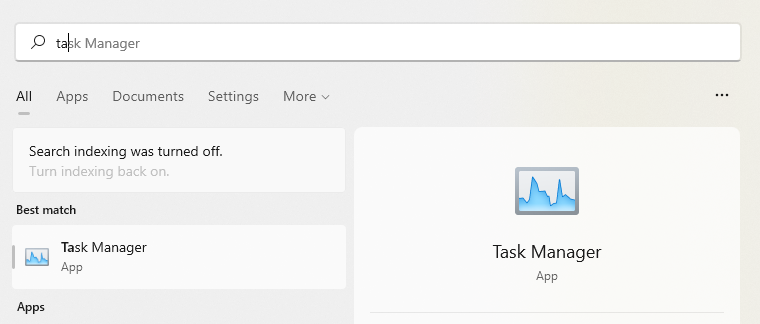
-
Next, go to the "Details" tab
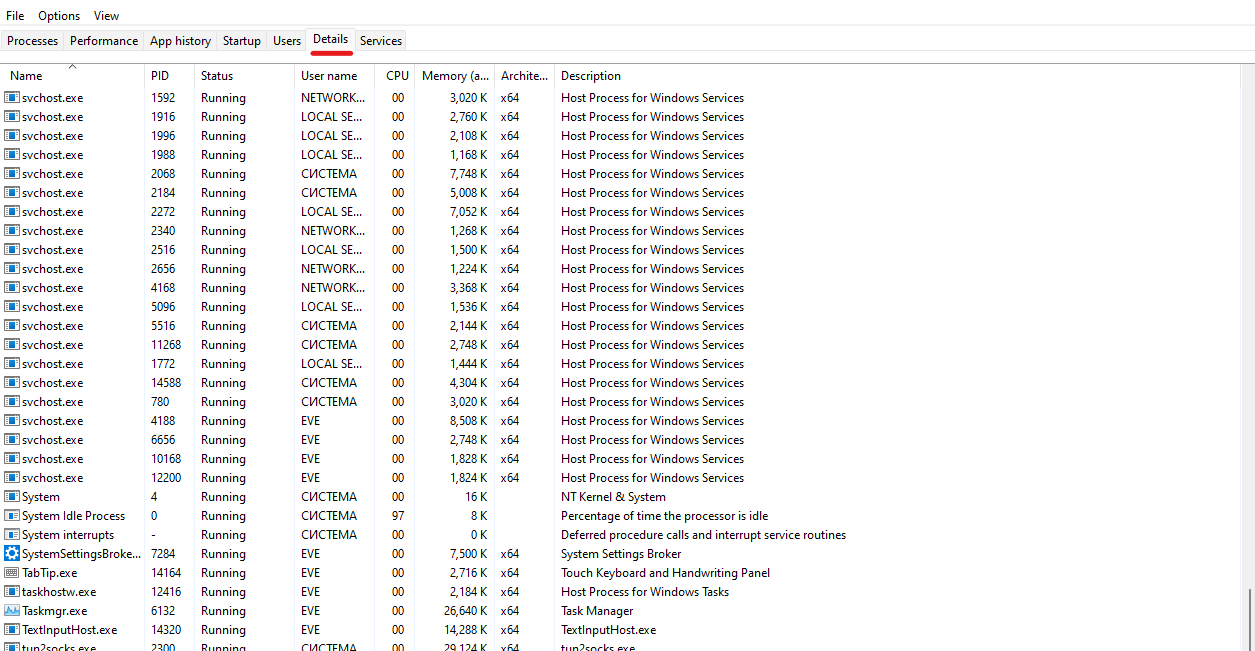
-
Enter "amnezia" in the search/filter field at the top
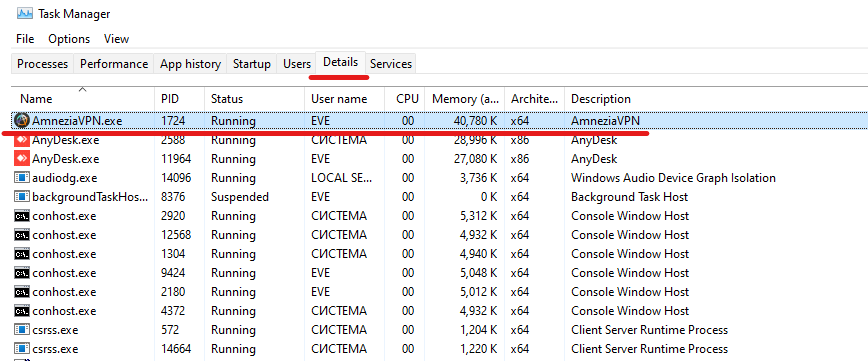
-
If the AmneziaVPN-service is not found in the list of processes, switch to the "Services" tab and check the status of the AmneziaVPN-service
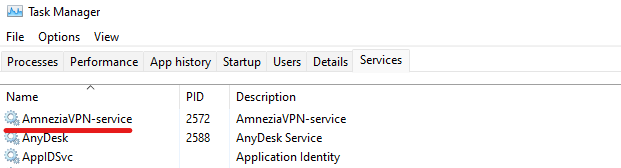
-
If the AmneziaVPN-service is stopped, at this point, you can try to start it
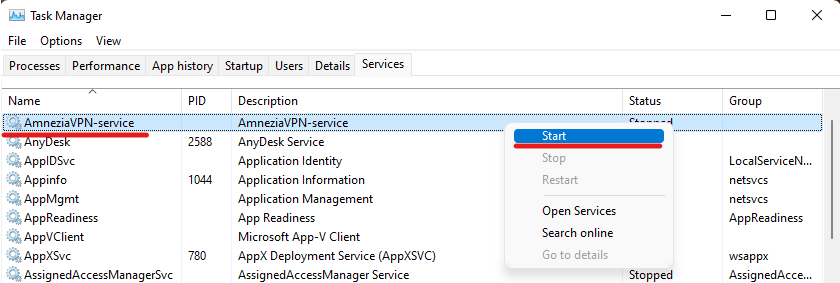
-
If the AmneziaVPN-service is running (Status: Running), and the AmneziaVPN-service.exe process is present in the "Details" tab
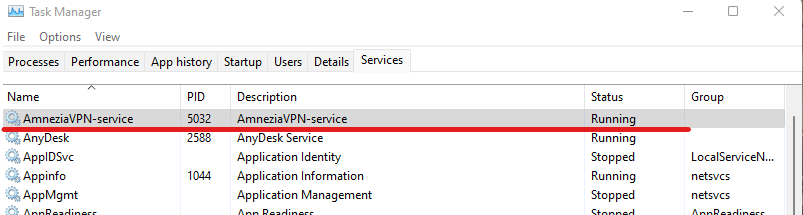
-b12cae935e1d2660c3b6f032880a6e14.png)
-
Try to establish a connection in the AmneziaVPN client
-0676f138fd0d428eb7d0bcfe4f9a59d7.png)
-
If it was not possible to start the AmneziaVPN-service from Task Manager, or for more detailed diagnostics, you can open the Services in the Management Console from Task Manager
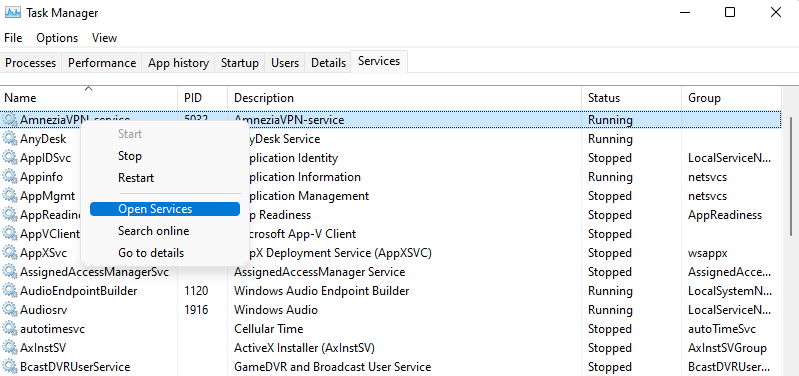
-
Find the AmneziaVPN-service in the list of services in the Management Console. Check its status and startup type. By default, the startup type for AmneziaVPN-service is set to Automatic.
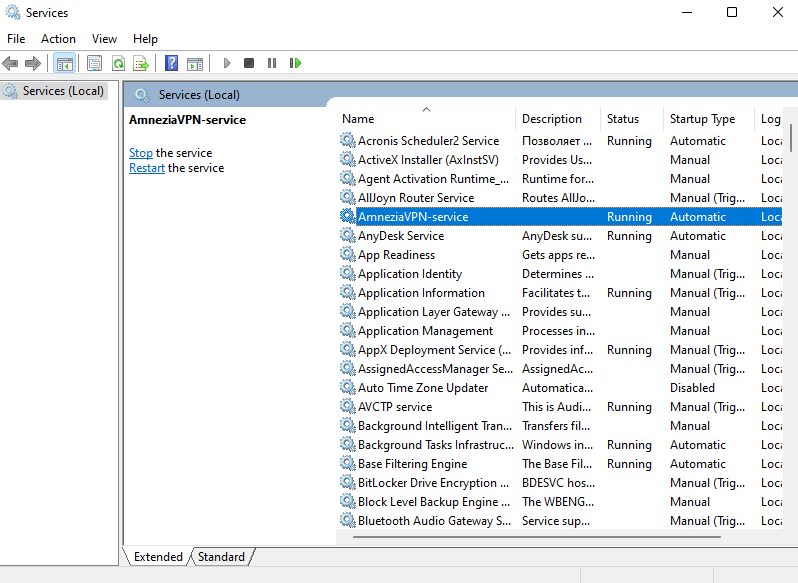
-
Try to start the AmneziaVPN-service from the Management Console
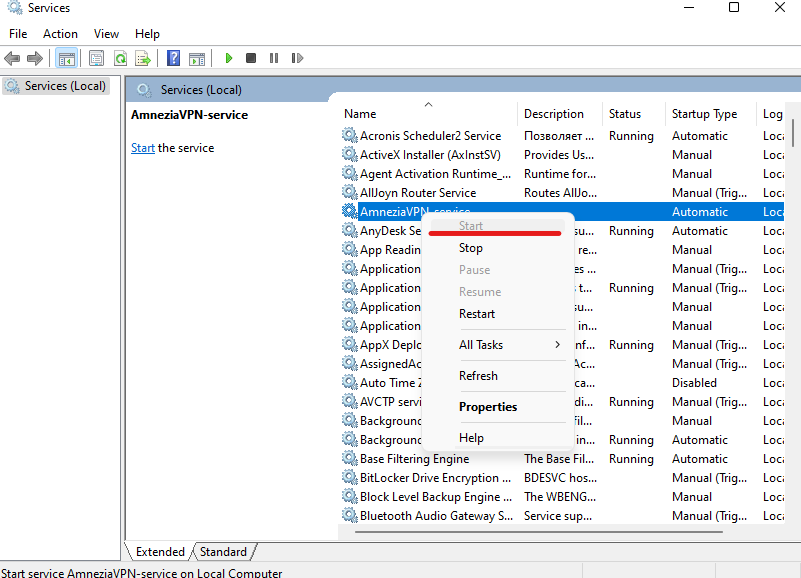
-
If the AmneziaVPN-service starts, its status should change to "Running". After that, you can try to establish a connection in AmneziaVPN.
-aee436e82865d58f2df04005db4f8202.png) Additionally, when trying to start the AmneziaVPN-service from the Management Console, an error message may appear, explaining the cause of the failure.
Additionally, when trying to start the AmneziaVPN-service from the Management Console, an error message may appear, explaining the cause of the failure.
For MacOS, you need to grant permission to start the service Privacy Technologies OU in Login Items
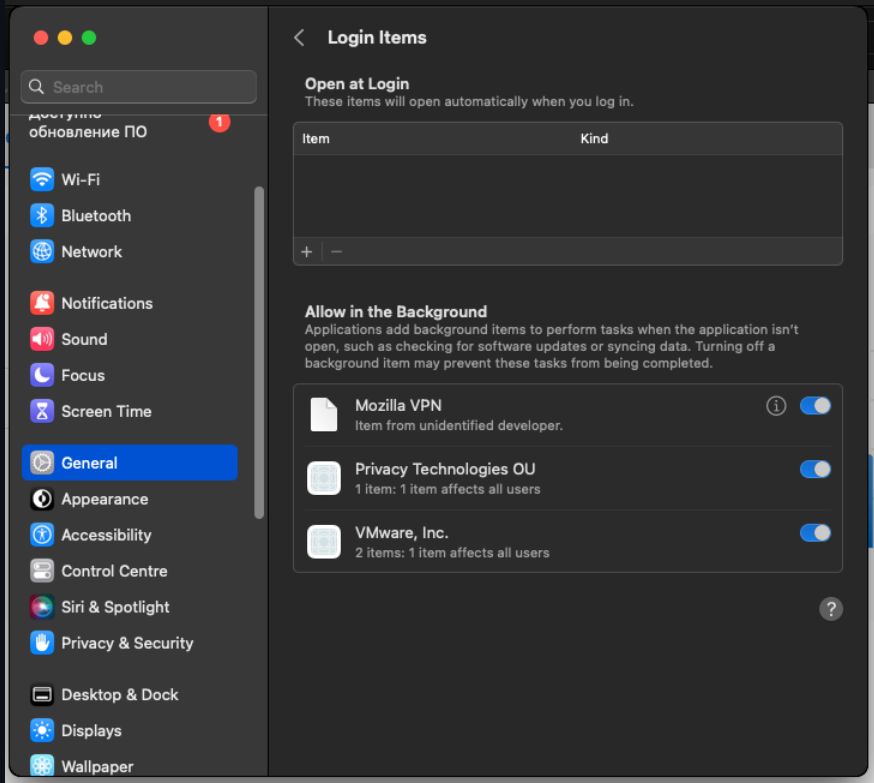
Error 200: ServerCheckFailed
Occurs when trying to add a new server.
Solution:
Check if the server meets Amnezia requirements:
Supported processor architecture - x86-64
Operating system - Linux, suitable for Ubuntu 22.04 or Debian 11
Virtualization - KVM
SSD - minimum 7 GB
Random-access memory (RAM) - at least 1 GB
Preinstalled software and control panel are not required
Error 201: ServerPortAlreadyAllocatedError
This error means that the port needed by the protocol in Amnezia is already in use by other software.
Solution:
Some protocols can change the port:
- For OpenVPN, the default is a port randomizer, the recommended range is 30000-50000, but you can change it to any other port.
- For WireGuard, the default is to use a port randomizer, the recommended range is 30000-50000, but you can change it to any UDP port.
- IKEv2 by default uses ports 500 and 4500, which cannot be changed.
- OpenVPN over Cloak by default uses port 443, it can be changed, but we do not recommend doing so, as port 443 is a web traffic port, VPN traffic can be detected on other ports even if web site masking is used.
- For AmneziaWG, a port randomizer is also used, the recommended range is 30000-50000, it can also be changed to any other UDP port manually.
Check if you have other software installed that uses the protocol port. For Windows, you can see which ports are already in use by other programs as follows:
- Press Win+R,
- type cmd into the box, press Enter,
- enter the command below
netstat -apress Enter The console will display a list of ports in use along with the application or service using them, you can save this list in a file netstat -a > name.txt, by default it will be saved in (C:\User\Username*) , where Username is the username.
For Linux we need the netstat utility, if you don't have it, you can install it with the following commands:
- for RedHat and CentOS -
sudo yum install net-tools
- for Fedora 22+ -
dnf install net-tools
- for Debian/Ubuntu -
sudo apt-get install net-toolsIn the console, type
$ netstat -pnltuSimilar to Windows, the console will display a list of ports in use along with which application or service is using them.
Check that the necessary ports for the protocols are open on your server. This can be viewed in the control panel menu of the virtual server in the browser. If this data is not available, send a request to the hosting support service.
Connect to your server via SSH, or open the server console through the website and enter “sudo apt install lsof psmisc” there, then try the installation again.
If this does not help, try setting up the server with an earlier version of Amnezia (for example, version 2.1.2)
Error 202: ServerContainerMissingError
The error means that the server container is missing. Occurs when the application fails to connect to the server or when changing settings. It can also occur when manually deleting the container on the server without using the application.
Solution:
- Re-add the server.
Error 203: ServerDockerFailedError
Error: Docker container server failure. Occurs during the installation of a VPN container or when changing protocol settings. May occur when removing the server container or protocol without using the application.
Solution:
- Re-add the server.
Error 204: ServerCancelInstallation
Error: Server installation canceled. May occur when the server installation is canceled by the user.
Solution:
If you did not cancel the server installation or want to initiate the server installation again, try restarting the server installation from the beginning or contact support via Telegram chat or email us at support@amnezia.org.
Error 205: ServerUserNotInSudo
Indicates that the server user does not have sudo privileges. Occurs during the installation of a VPN container or when adding a configuration file.
Solution:
- Add the user to the Sudo group. Use visudo if the sudo package is already installed.
- Add the user and install the sudo package if the sudo package is not installed.
- Try setting up the server as root instead of a regular user.
- Try removing the password requirement for executing sudo commands.
- Contact hosting support.
Error 206: ServerPacketManagerError
Server package manager error. Occurs during the installation of a server container. Indicates that the package manager is busy, occurring after 30 attempts to install packages. The cause may be package updates.
Solution:
- Wait for the package updates to finish, or enter the following command in the command line:
sudo apt-get install <any_utility>
- Switch the package manager to another task, try restarting the server.
Package manager corruption is also possible.
- To resolve this issue, contact hosting support.
Error 300: SshRequestDeniedError
Occurs when incorrect data is entered while adding a new server.
Solution:
- Check the accuracy of the entered data.
Error 301: SshInterruptedError
Occurs when adding a new server to the application, when connecting to the added server, or when changing server settings.
Solution:
- Check the stability of the internet connection, retry the operation as the issue is often related to internet connection stability.
Error 302: SshInternalError
Occurs when adding a new server to the application, when connecting to the added server, or when changing server settings.
Solution:
- Try restarting the application and retry the operation.
- Contact us via email at support@amnezia.org or Telegram chat.
Error 303: SshPrivateKeyError
Occurs when adding a new server to the application, when connecting to the added server, or when changing server settings.
Solution:
- Check the accuracy of the entered private key.
Error 304: SshPrivateKeyFormatError
Occurs when adding a new server to the application, when connecting to the added server, or when changing server settings.
Solution:
- Check the format of the entered private key, it should be either PEM or ED25519.
Error 305: SshTimeoutError
Occurs when adding a new server to the application, when connecting to the added server, or when changing server settings. Various issues can lead to this error, such as incorrect port, IP, or SSH being blocked by a firewall.
Solution:
- Check the accuracy of the entered data, port, and IP.
- Ensure that the device port is open.
- Ensure that the server you are connecting to exists and has an active status in the hosting control panel.
- SSH is not running on the server.
SshSftpErrors
Erorr 400: SshSftpEofError
Erorr 401: SshSftpNoSuchFileError
Erorr 402: SshSftpPermissionDeniedError
Erorr 403: SshSftpFailureError
Erorr 404: SshSftpBadMessageError
Erorr 405: SshSftpNoConnectionError
Erorr 406: SshSftpConnectionLostError
Erorr 407: SshSftpOpUnsupportedError
Erorr 408: SshSftpInvalidHandleError
Erorr 409: SshSftpNoSuchPathError
Erorr 411: SshSftpWriteProtectError
Erorr 412: SshSftpNoMediaError
Solution for the above SshSftpErrors:
- Restart Amnezia.
- Try reconnecting.
- Reinstall the server (VPS).
- Contact support.
Error 410: SshSftpFileAlreadyExistsError
(Sftp error: File does not exist)
The error occurs if the installation is not done as Root or if the Sudo user is not configured correctly.
Solution:
- Try installing as root.
- If the first solution does not work, add the user (under which you want to install Amnezia) to the sudo group and allow sudo commands without a password.
Error 501: OpenVpnConfigMissing
Error: OpenVPN configuration is missing. Occurs when using the desktop version of the application.
Solution:
- Try clearing cache, restart the device, and reconnect.
Error 502: OpenVpnManagementServerError
The error occurs during VPN connection setup in the desktop application.
Solution:
- Try clearing cache, restart the device, and reconnect.
Error 503: ConfigMissing
The error indicates that the configuration is missing, occurring during VPN connection setup in the desktop application.
Solution:
- Try clearing cache, restart the device, and reconnect.
Error 600: OpenVpnExecutableMissing
The error occurs when the OpenVPN executable file is missing, often encountered during VPN connection.
This means: installation of files failed, files were corrupted during installation, or files are not found
Solution:
- Restart the device and reinstall the application.
Error 601: ShadowSocksExecutableMissing
Error: ShadowSocks executable file is missing.
This means: installation of files failed, files were corrupted during installation, or files are not found
Solution:
- Restart the device and reinstall the application.
Error 602: CloakExecutableMissing
Error: Cloak executable file is missing.
This means: installation of files failed, files were corrupted during installation, or files are not found
Solution:
- Restart the device and reinstall the application.
Error 603: AmneziaServiceConnectionFailed
Error: Failed to connect to the Amnezia service.
This means that the AmneziaVPN-service (the service that installs Amnezia on your device) is damaged or removed.
Solution:
- Restart the device.
- Reinstall the application.
- On macOS, check if there is permission to use the AmneziaVPN-service.
Error 604: ExecutableMissing
The error means that the executable file is missing.
Error 700: OpenVpnAdaptersInUseError
OpenVPN adapters usage error. May occur because another software is using OpenVPN adapter. Occurs when connecting to OpenVPN.
Solution:
- Check if another VPN application connected to OpenVPN is enabled. Disable it.
- Try restarting your device,
- Restart the application.
Error 701: OpenVpnUnknownError
Unknown OpenVPN error, occurs when connecting to OpenVPN.
Solution:
- Check if another VPN application connected to OpenVPN is enabled. Disable it.
- Try restarting your device,
- Restart the application
Error 702: OpenVpnTapAdapterError
The error occurs due to issues with the OpenVpn TAP adapter.
Solution:
- Remove the OpenVPN TAP adapter and reconnect to VPN using the OpenVPN protocol.
- If that doesn't help, install OpenVPN 2.6.
Error 703: AddressPoolError
Address pool error indicates that there are no addresses left for WireGuard and AmneziaWG configs. Amnezia supports up to 254 configurations for WireGuard.
Solution:
- If you are sure that fewer than 254 addresses are used, try removing WireGuard or AmneziaWG and reconnecting.
- If not, use another server or protocol.
Error 800: OpenSslFailed
Error may occur when connecting to VPN.
Solution:
- Try restarting your computer, reconnecting
- If the error persists, contact our support in Telegram chat, or email us at support@amnezia.org
Error 802: ShadowSocksExecutableCrashed
Error: ShadowSocks executable file crashed. May occur when connecting to VPN.
Solution:
- Try restarting your computer, reconnecting
- If the error persists, contact our support in Telegram chat, or email us at support@amnezia.org
Error 803: CloakExecutableCrashed
Cloak executable file crash. Error may occur when connecting to VPN.
Solution:
- Try restarting your computer, reconnecting.
- If the error persists, contact our support in Telegram chat, or email us at support@amnezia.org
Error 900: ImportInvalidConfigError
This error occurs if the connection key pasted into AmneziaVPN is incomplete or contains extra characters/spaces, or if the configuration file being used is empty, invalid, or has an incorrect format.
This error can also occur if you try to open an encrypted configuration or backup file in an outdated version of AmneziaVPN that does not support the Password & Encryption feature.
Solution:
- Copy the connection key completely and without extra spaces or characters.
- When transferring a key to Android TV in LocalSend app, tap Copy, not Open.
- Ensure that the configuration file you're using has one of the supported formats:
.vpn,.conf,.ovpn, or.json.- Try reissuing the configuration file if the current one is empty or edited with errors.
- Update AmneziaVPN if you’re trying to import an encrypted file.
- If you can't resolve the issue, contact our TG-chat or support email at support@amnezia.org.
Error 1000
Internal Android error. The cause may be related to either the Android system or the AmneziaVPN app.
This error often occurs when attempting to use a configuration from an external source whose format AmneziaVPN does not support (for example, Outline keys with IPv6 or DNS server names instead of an IPv4 server address) or WireGuard and AmneziaWG configurations created independently, without using AmneziaVPN or the Amnezia Premium control panel.
Solution: If the error occurs when attempting to use an external configuration, ensure that the configuration file you're using has one of the supported formats:
.vpn,.conf,.ovpn, or.json. The imported connection key must start withvpn://...orss://....
Error 1100 ApiConfigDownloadError
This error means that the AmneziaVPN app was unable to connect to the server to retrieve the API configuration.
The error may be caused by a lack of internet connection, fully or partially restricted internet access (through "whitelists"), an expired subscription, or a completely filled active connection limit in the Amnezia Premium subscription.
Solution:
- Try switching your internet source, for example, by connecting to home Wi-Fi or another mobile internet connection. Then retry the connection.
- Amnezia Premium: ensure that you're using a key from an active subscription that has an available connection slot. You can check your subscription in the personal dashboard (mirror).
- Amnezia Free: if the connection was created via a key from the https://t.me/free_vpn_amnezia_bot bot, try creating a connection through the VPN from Amnezia option in the AmneziaVPN app, or vice versa. More details in our guide.
- Try to reset API configuration (guide).
Error 1101 ApiConfigAlreadyAdded
This error indicates that the configuration has already been added to the app.
Error 1102 ApiConfigEmptyError
This error means that the app could not recognize the configuration.
Solution:
- If you connected using a key, check if you copied it correctly and try again.
- If the connection was via QR code, try scanning it again.
- If you connected via file, try reconfiguring it and retry the connection.
Error 1103 ApiConfigTimeoutError
This error means that the AmneziaVPN app did not receive the configuration from the API server due to a lack of connection to the server.
Solution:
- Try connecting to a different network, for example, if you are on WiFi, turn it off and connect via mobile data, and vice versa. Then retry the connection.
- Retry the connection after some time, as you might be experiencing Amnezia server congestion.
- The Amnezia server might have stopped working for some reason, and we are already working on fixing it. In this case, contact the AmneziaFree or AmneziaPremium support service, or email us at support@amnezia.org.
Error 1104 - ApiConfigSslError
An SSL error indicates that the time on the device is not set correctly.
Solution:
- Synchronize the system time.
